Animate ideas with Magic Move.
Magic Move is a powerful transition for moving, resizing, and rotating objects between slides. Sail a ship across the globe, recreate a literary scene, or rearrange molecules in a chemical reaction.

Magic Move is a powerful transition for moving, resizing, and rotating objects between slides. Sail a ship across the globe, recreate a literary scene, or rearrange molecules in a chemical reaction.
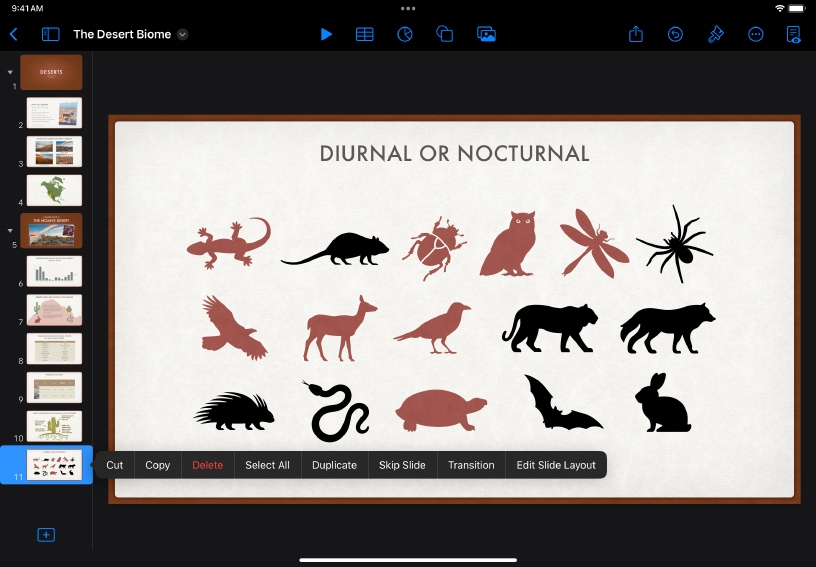
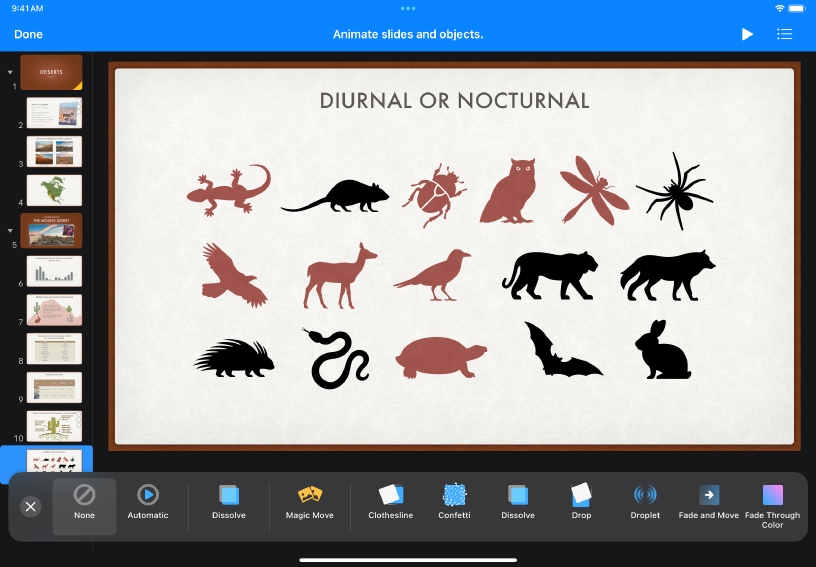
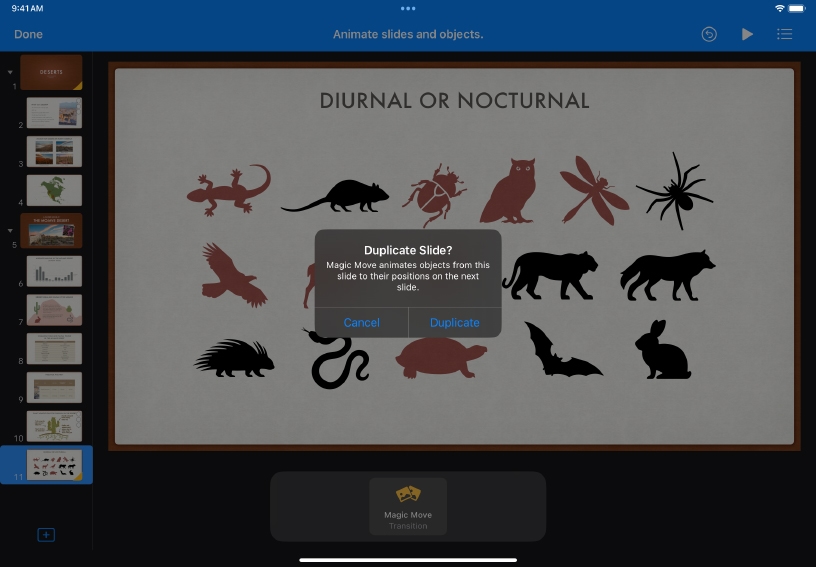
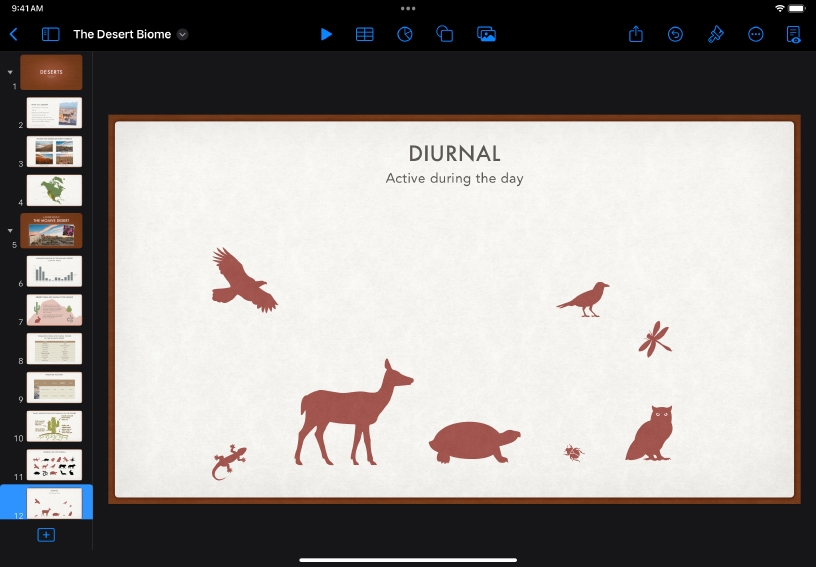
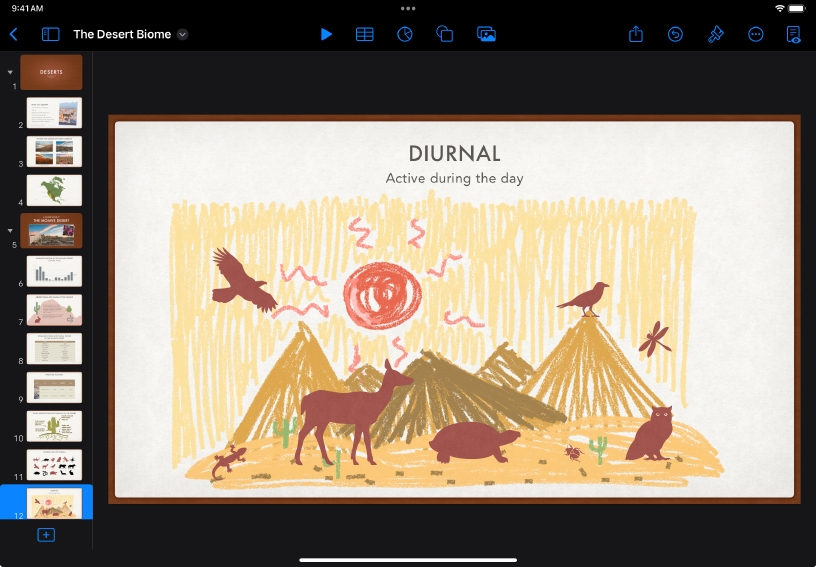
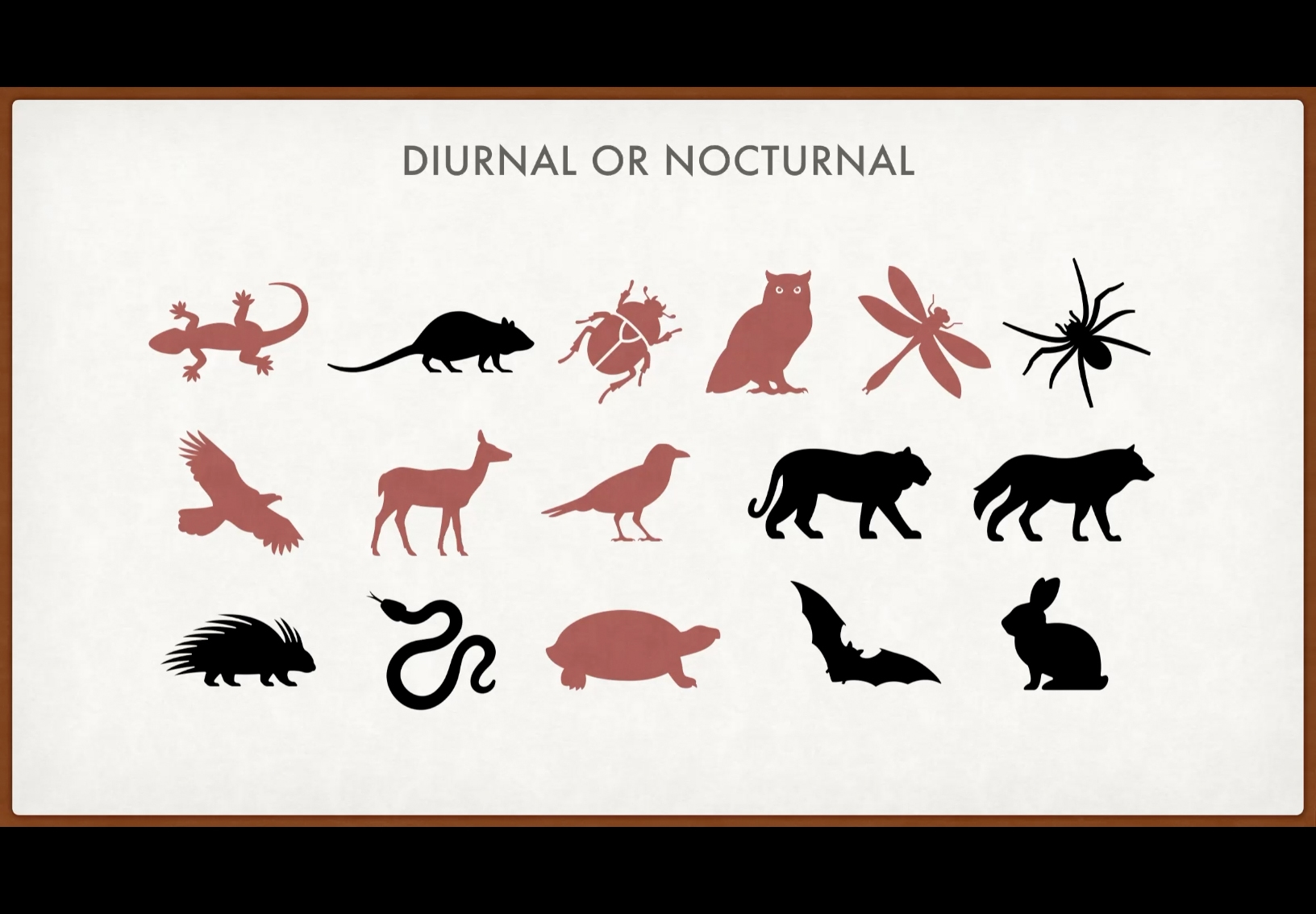
Add a Magic Move transition. Tap to select a slide thumbnail in the slide navigator. Tap Transition, then tap Add Transition at the bottom of the screen.
Tap Magic Move, then tap Close ![]() to close the transition effects list.
to close the transition effects list.
In the window that appears, tap Duplicate to duplicate the slide.
Move, resize, or rotate objects on the duplicated slide. Objects that you remove will fade out during the animation.
Objects that you add to the duplicated slide will fade in during the animation.
Return to the original slide. Tap Play ![]() , then tap the slide to play the animation.
, then tap the slide to play the animation.
Create animated scenes with Magic Move and shapes. Illustrate a historical journey, recreate literary moments, or demonstrate mathematical concepts.
Apply the Magic Move transition to dynamically introduce new topics with images and bullets. Place a full‑screen image on the first slide, then place the same image alongside bullet points on the second slide.
Use Magic Move to create a simple animated sequence, then export the slides as a GIF — a short, looping animation. You can save the animated GIF in your photo library, send it in an email or message, or insert it into a Pages document.
Learn more about creating an animated GIF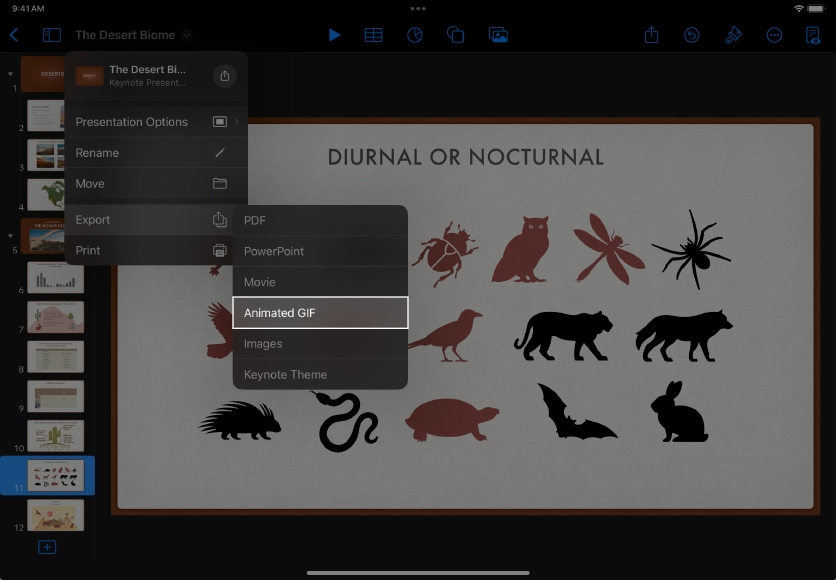
Share what you learned and help others discover the Apple Teacher Program.
A link to this page in the Apple Education Community has been copied to your clipboard.