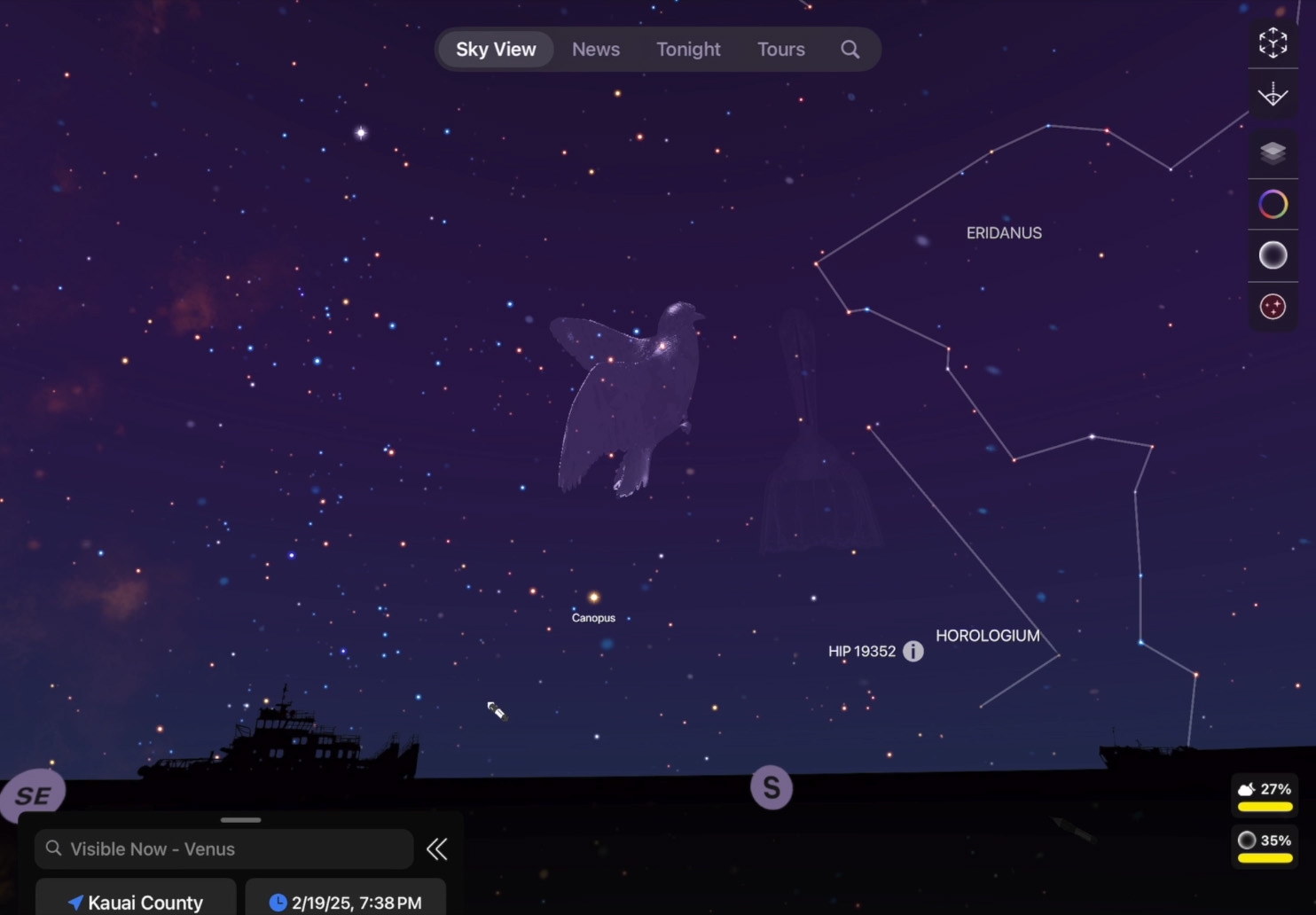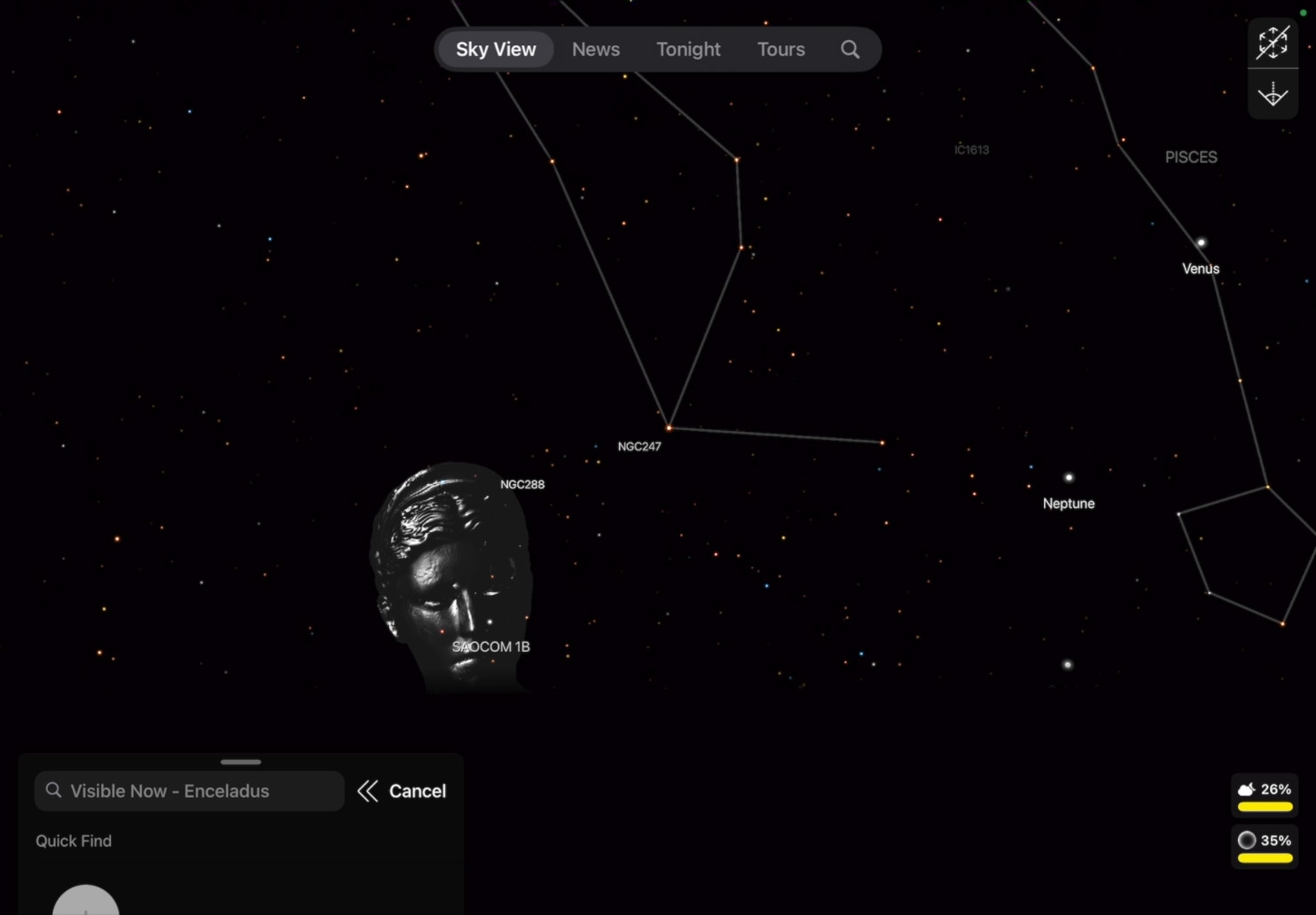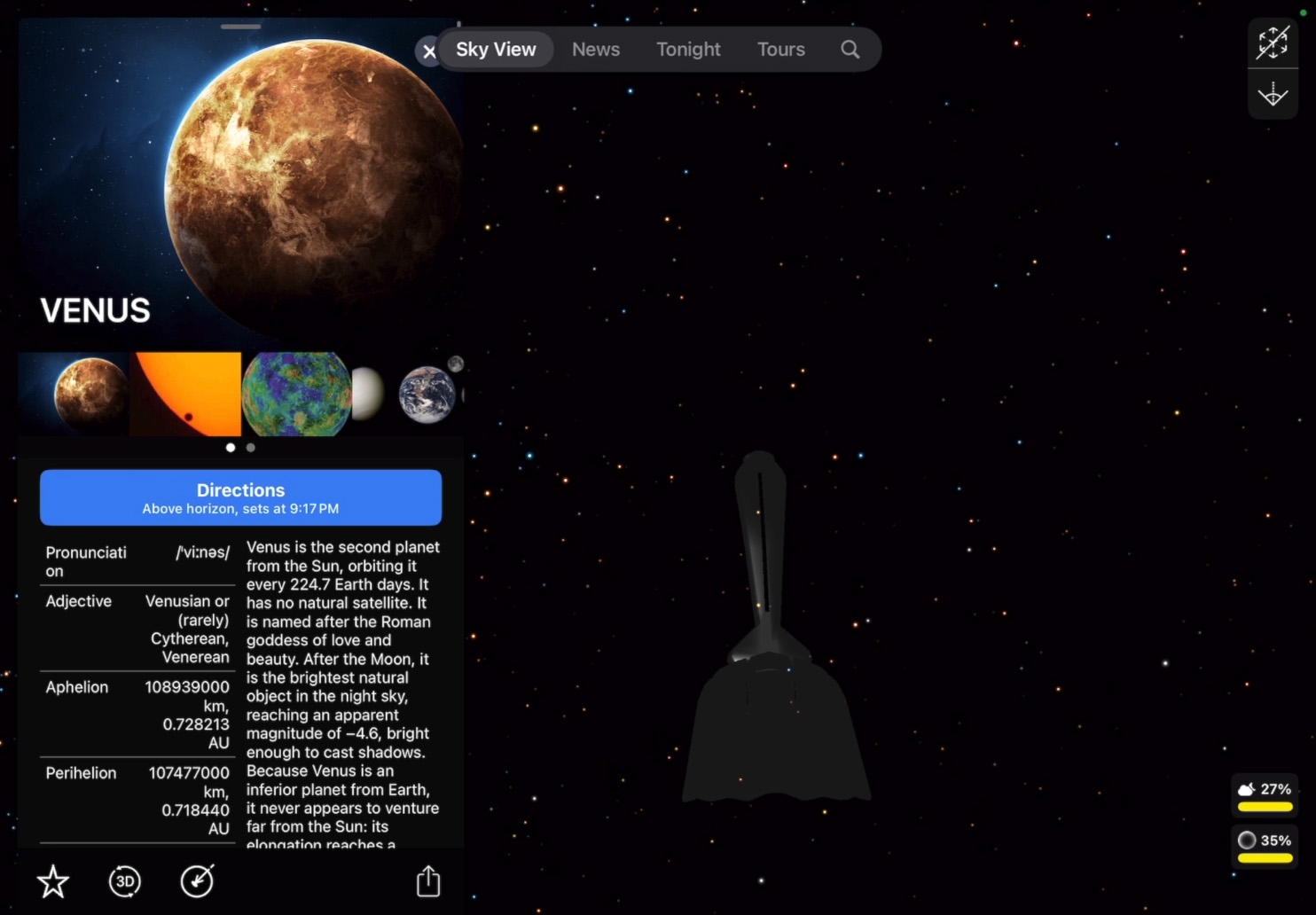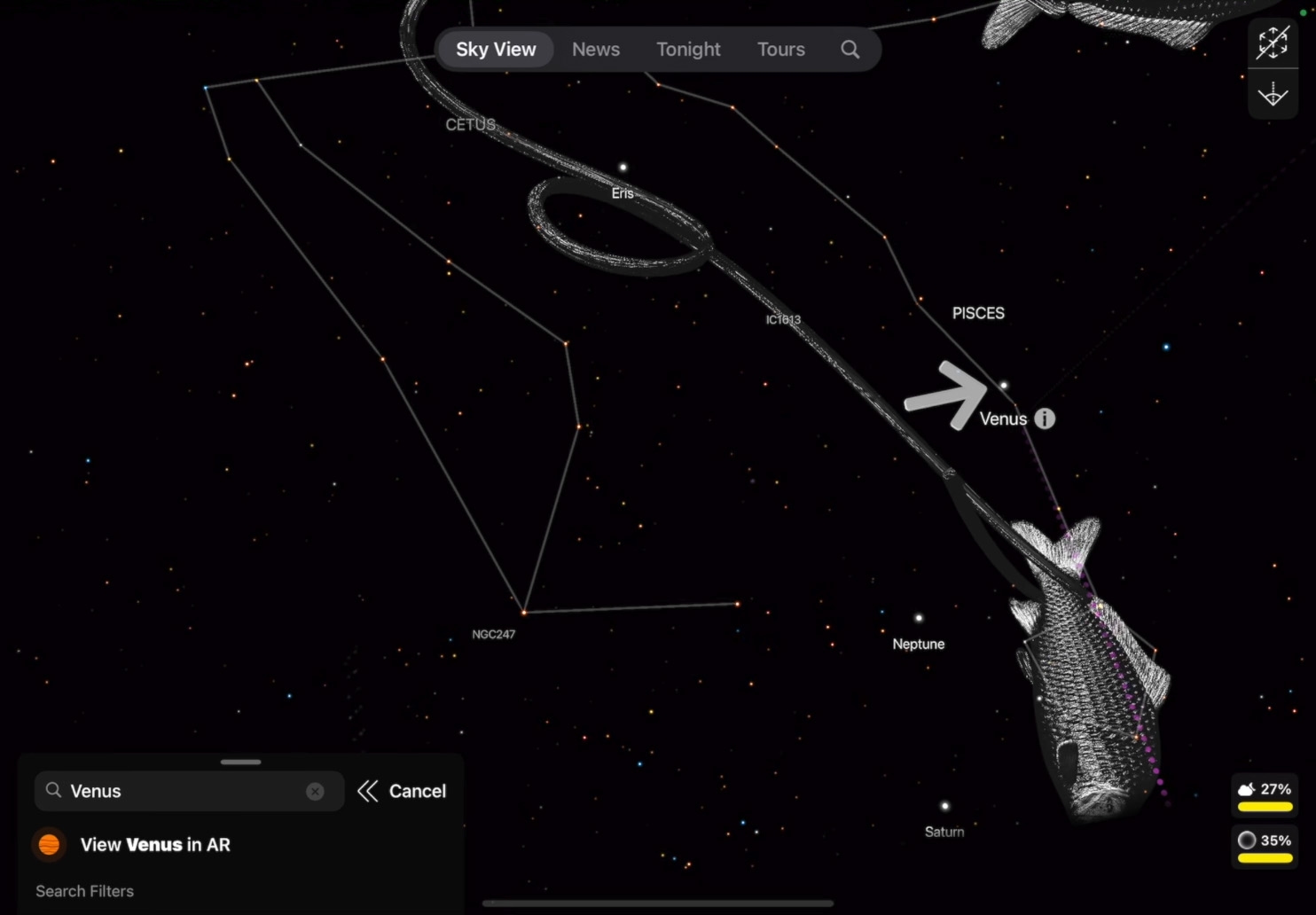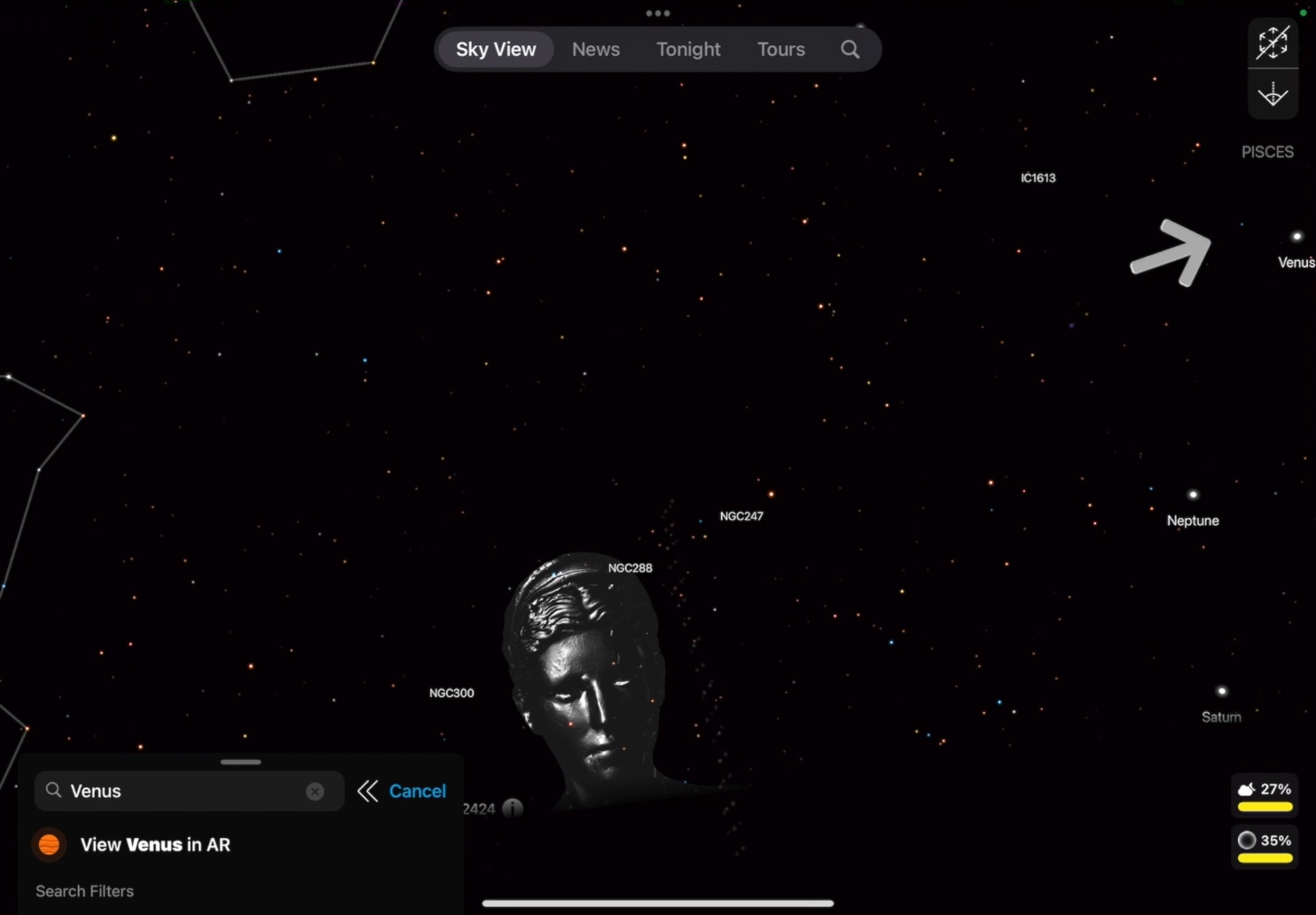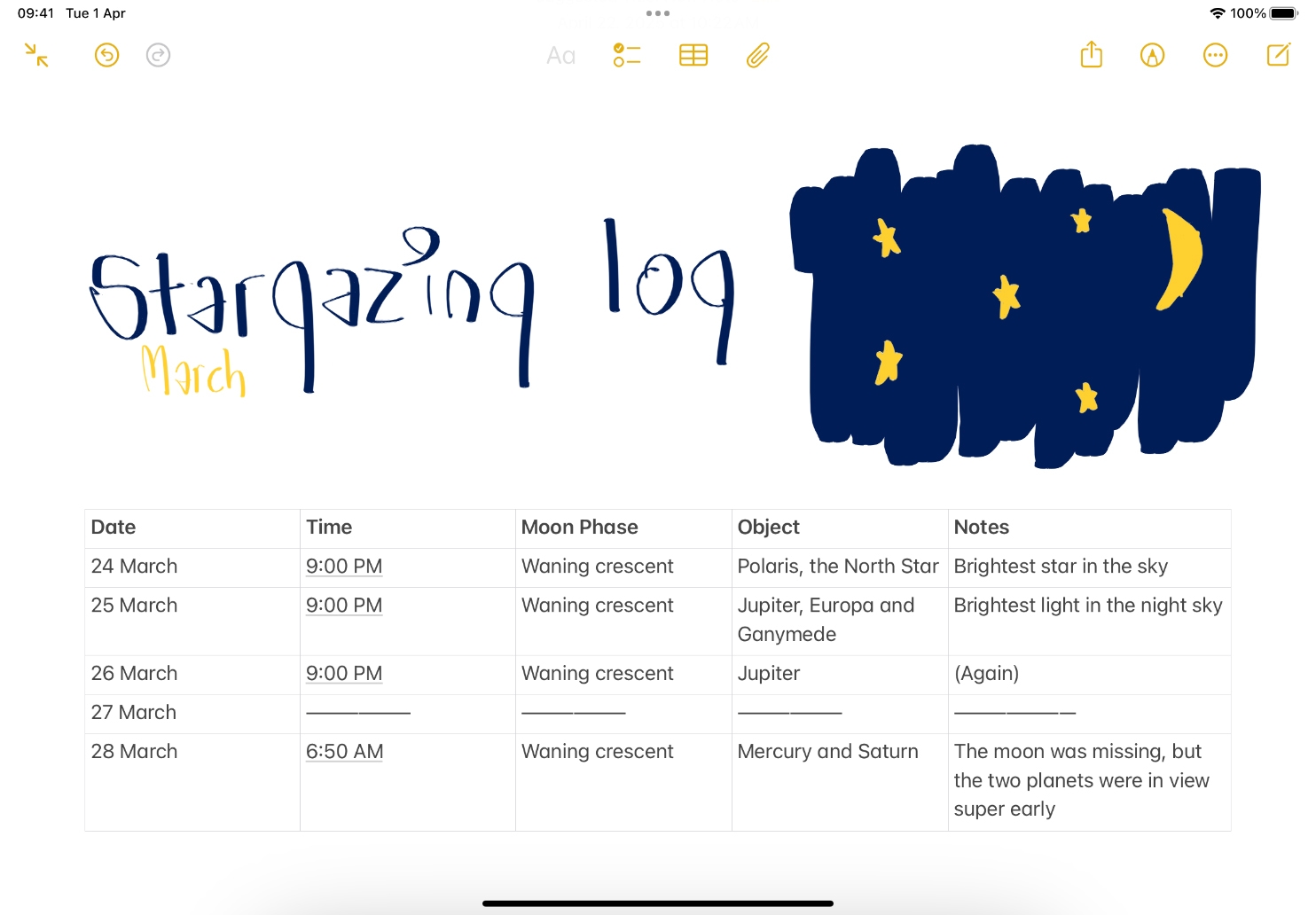Start the AR experience. Tap AR Experience  in the upper‑right corner of the screen, then swipe up or down with two fingers to adjust AR Sky Blending.
in the upper‑right corner of the screen, then swipe up or down with two fingers to adjust AR Sky Blending.
Search for an astronomical object. Tap the search field in the main menu, type the name of an object — like Ursa Minor or Venus — then tap the name that appears in the menu. Information about the object appears.
Locate the object in the sky. Tap the blue Directions button. A large arrow will appear; move the camera in the direction of the arrow.
See a model of the object. Tap the object you located, then pinch two fingers outwards to reveal a 3D model of the object. Tap Close to exit the model view.
Return to the main menu. Tap Close  , tap Cancel, then expand the main menu by dragging the bottom edge of the menu down and explore more.
, tap Cancel, then expand the main menu by dragging the bottom edge of the menu down and explore more.
Go further. Use Notes and Apple Pencil to create a stargazing log for a week, month or year. Record observations of celestial objects you see in the sky, including dates, times and what you noticed.