Capture the moment.
Making a video has never been easier. As soon as you open Clips, you can start recording a video of yourself from the front‑facing camera.

Making a video has never been easier. As soon as you open Clips, you can start recording a video of yourself from the front‑facing camera.
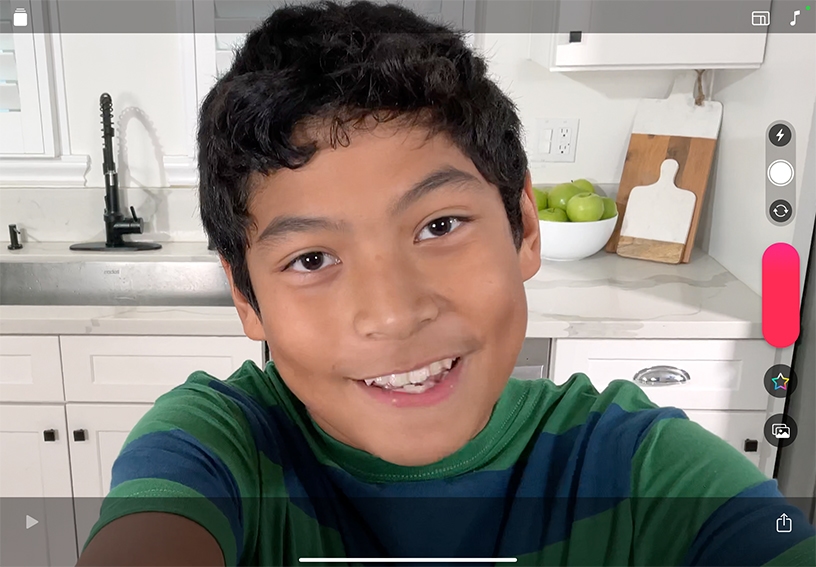
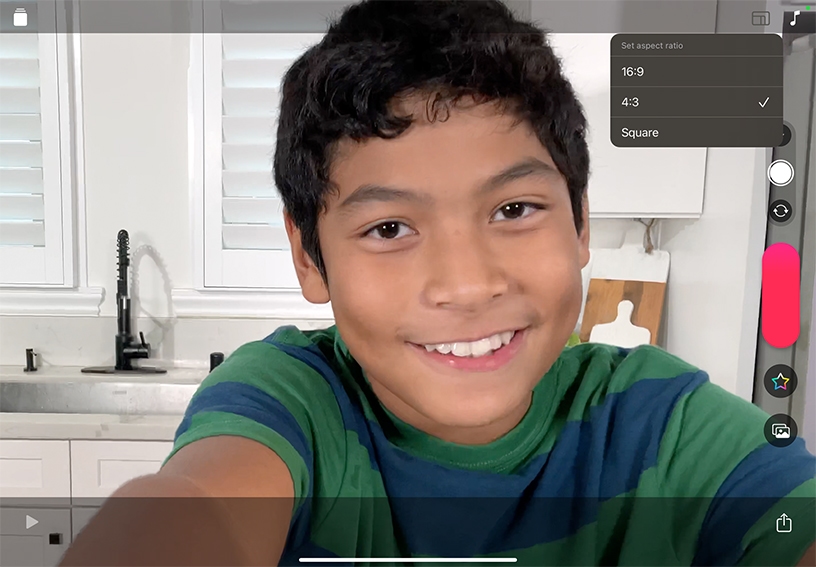
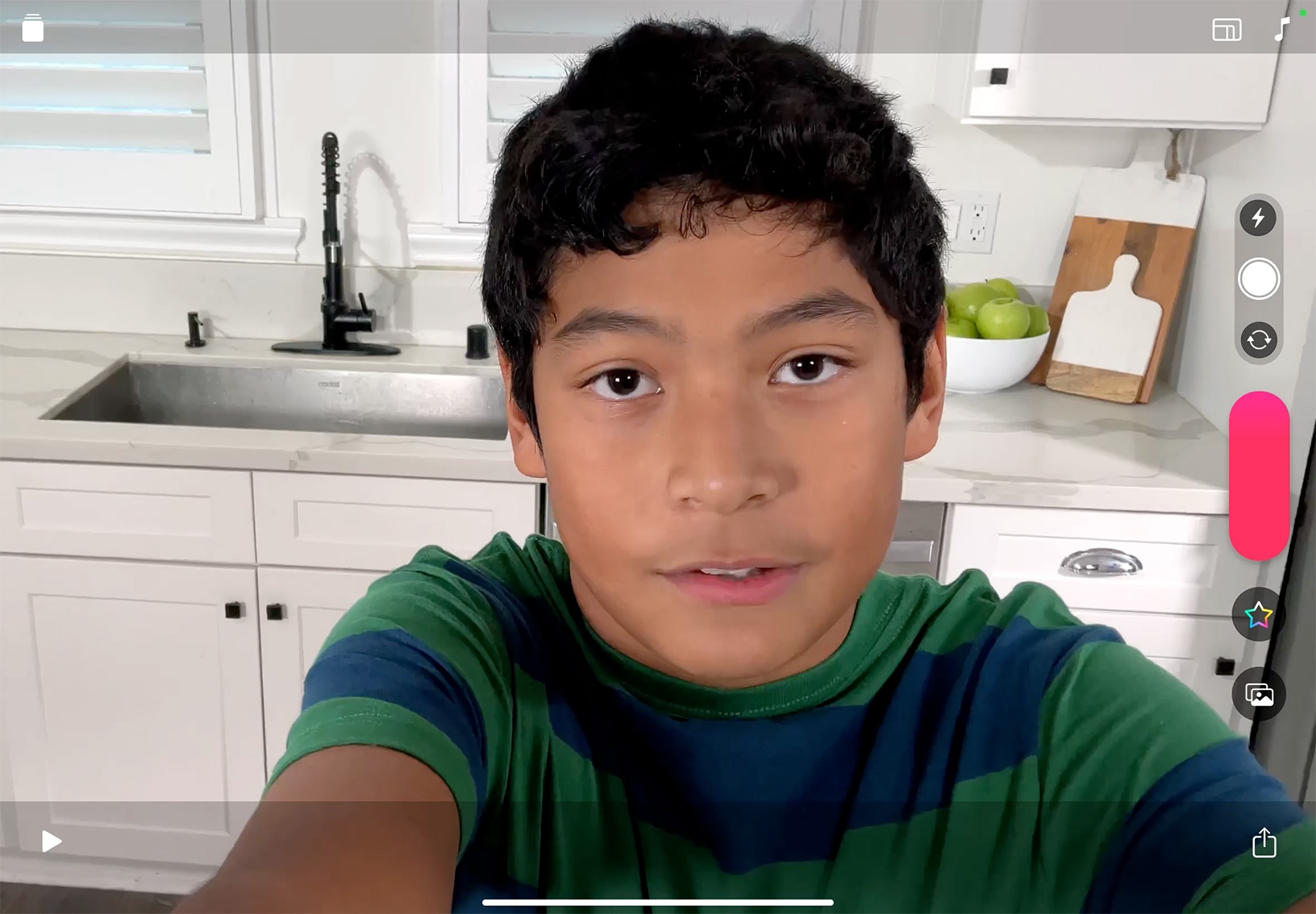
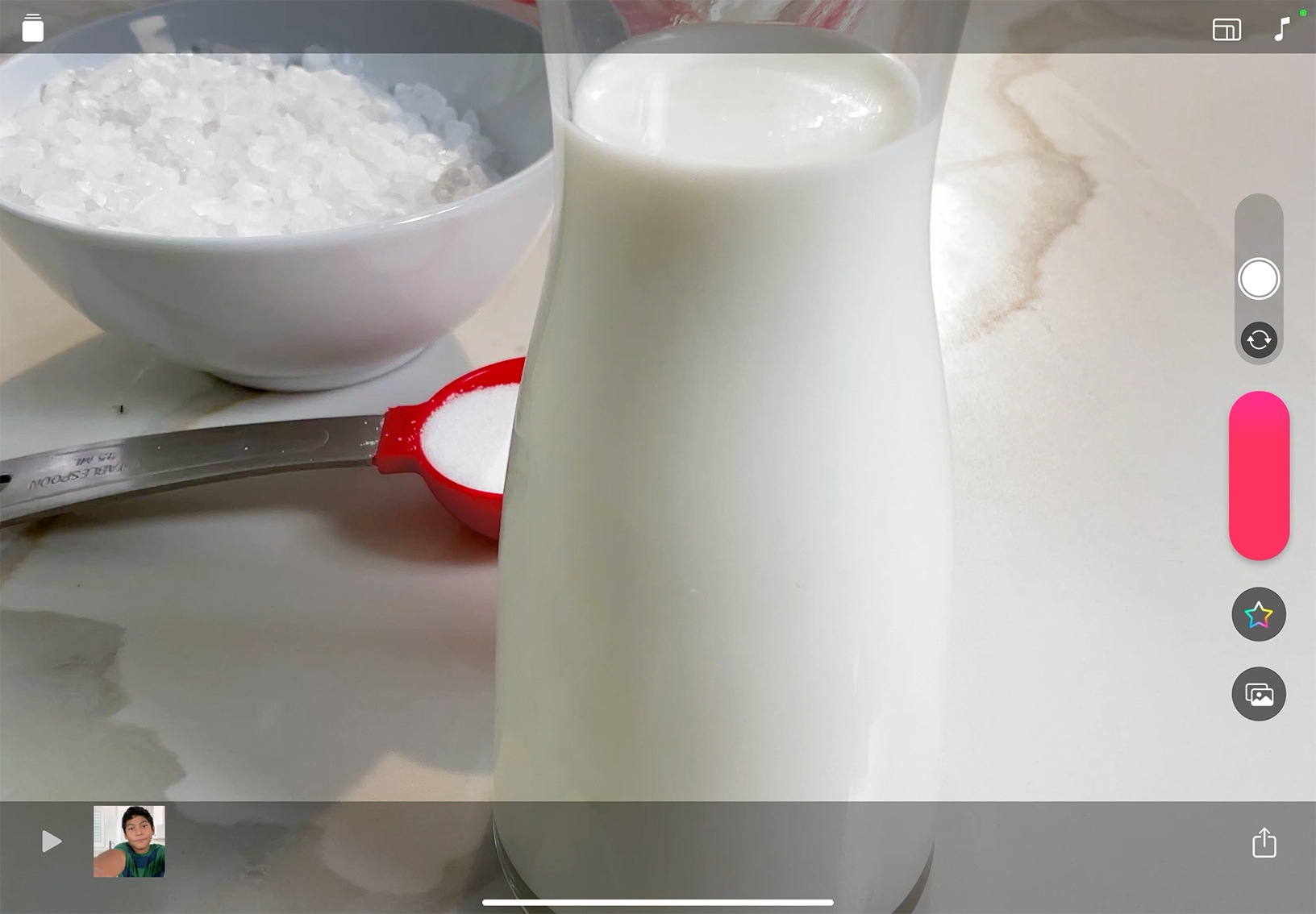
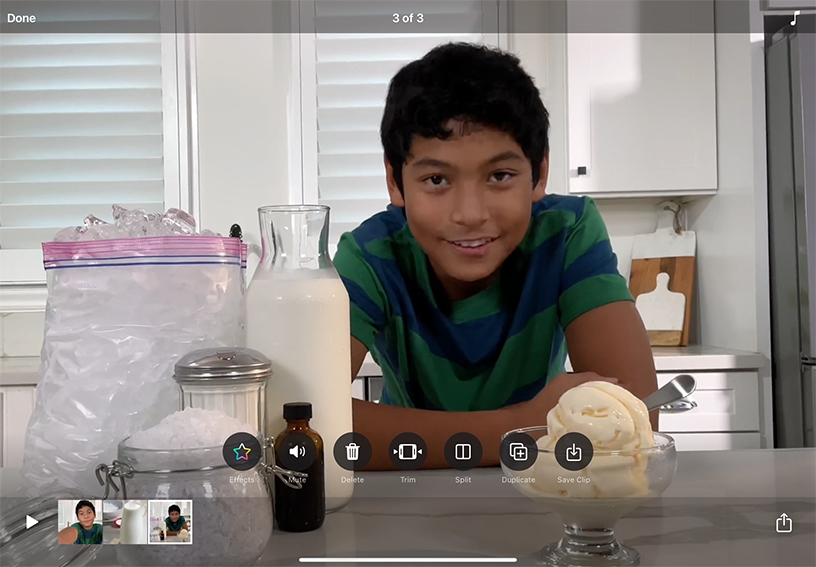
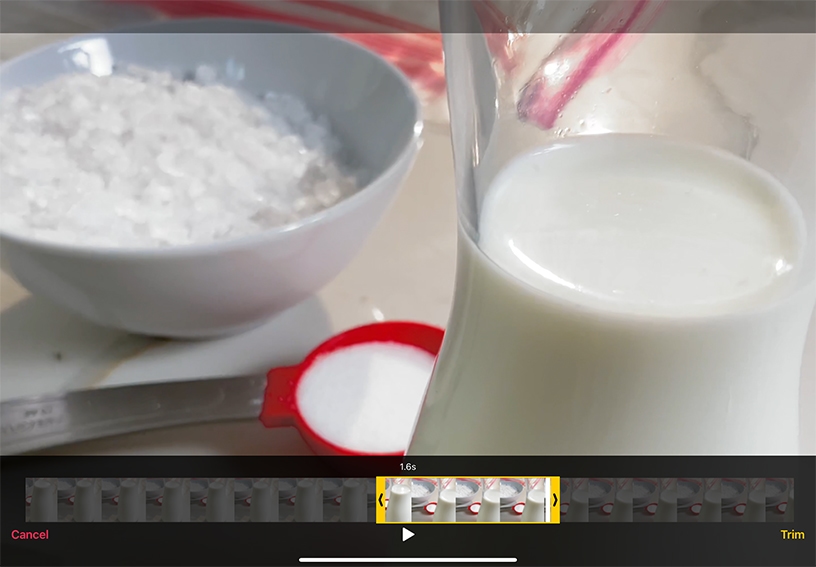
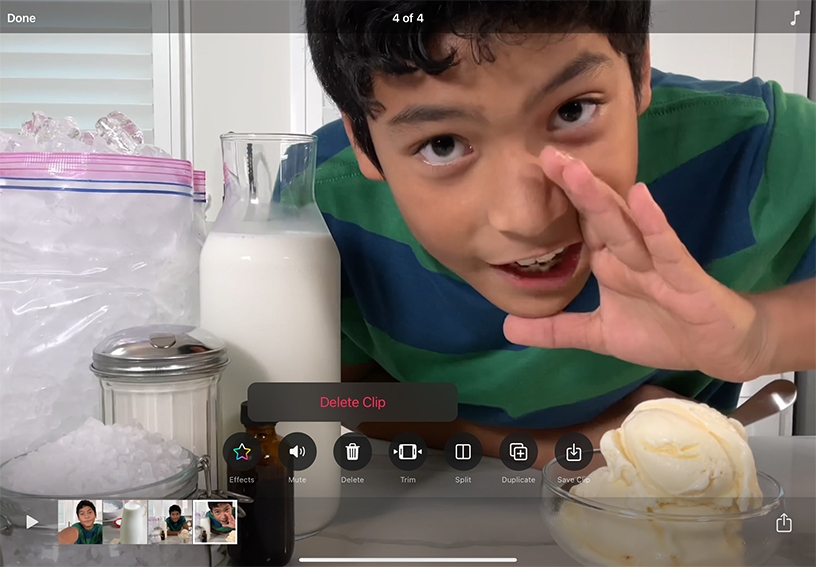
Create a new video project. Tap Projects ![]() , then tap New Project. If a video is already open and you don’t see Projects
, then tap New Project. If a video is already open and you don’t see Projects ![]() , tap Done or tap Close
, tap Done or tap Close ![]() .
.
Set the video aspect ratio. Tap Aspect Ratio ![]() , then tap 4:3.
, then tap 4:3.
Record a selfie video clip. Hold the iPad up to put yourself in frame, then touch and hold the red Record button.
Record continuously from the back camera. Tap Camera Chooser ![]() , touch and hold the red Record button, then swipe up (or left when recording in landscape orientation). Tap Stop Recording
, touch and hold the red Record button, then swipe up (or left when recording in landscape orientation). Tap Stop Recording ![]() to stop.
to stop.
Save a clip to a Clips album in your library. Tap a clip, then tap Save Clip ![]() .
.
Trim a clip. Tap a clip you want to shorten or lengthen and tap Trim ![]() . Drag the start and end markers to set the beginning and end of the clip, then tap Trim.
. Drag the start and end markers to set the beginning and end of the clip, then tap Trim.
Delete a clip. Tap a clip, tap Delete ![]() , then tap Delete Clip to confirm.
, then tap Delete Clip to confirm.
Introduce yourself to your students. Record a selfie clip to explain your teaching style, state your values, and let them know what they can expect from you as an educator. Share it, then assign a response video.
Make a formative assessment more personal and interactive using video. Give feedback for an assignment or a project. Begin by capturing yourself as you provide positive feedback. Then switch to the back camera and narrate as you point out opportunities for improvement.
Place yourself into immersive 360‑degree environments with animated landscapes and ambient audio. Using an Apple device with TrueDepth camera, Selfie Scenes allow you to record yourself in fantastic and playful settings without being a visual effects expert.
Learn more about creating Selfie Scenes
Share what you learned and help others discover the Apple Education Community.
A link to this page in the Apple Education Community has been copied to your clipboard.