Add filters, stickers, and emoji.
Effects in Clips are fun and easy to add to your video. You can set the tone and look of a scene with a filter. Call out an object, or convey thoughts, emotions, and ideas visually with stickers and emoji.

Effects in Clips are fun and easy to add to your video. You can set the tone and look of a scene with a filter. Call out an object, or convey thoughts, emotions, and ideas visually with stickers and emoji.
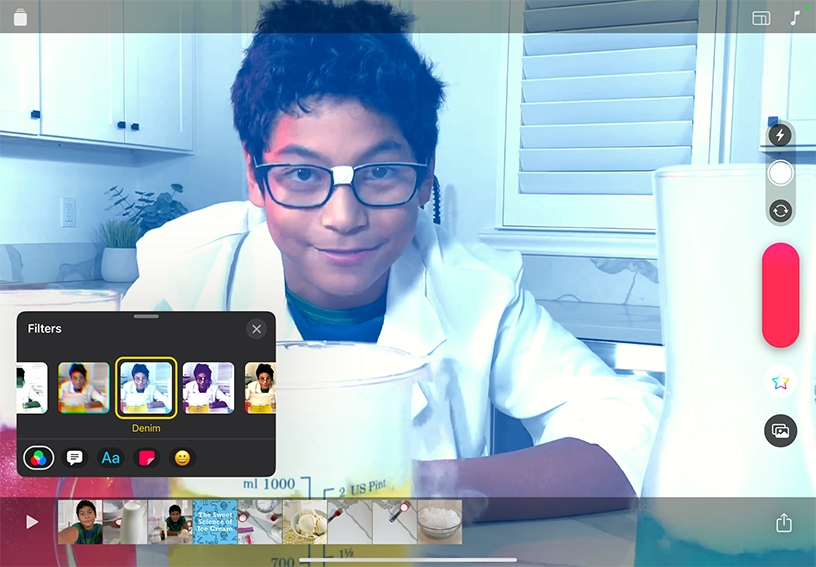
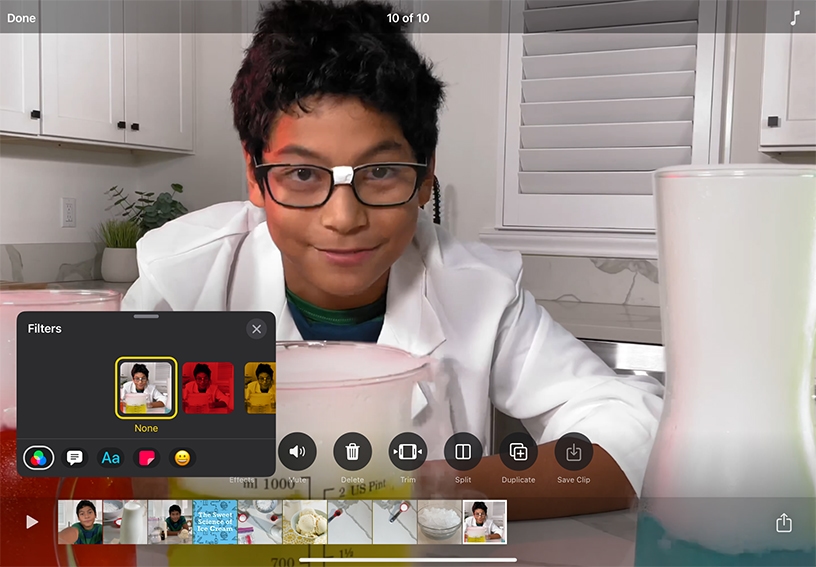
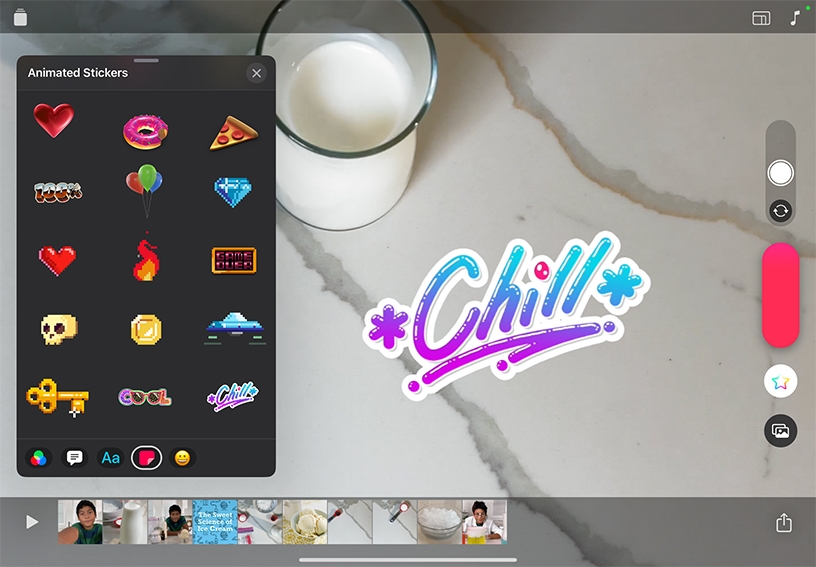
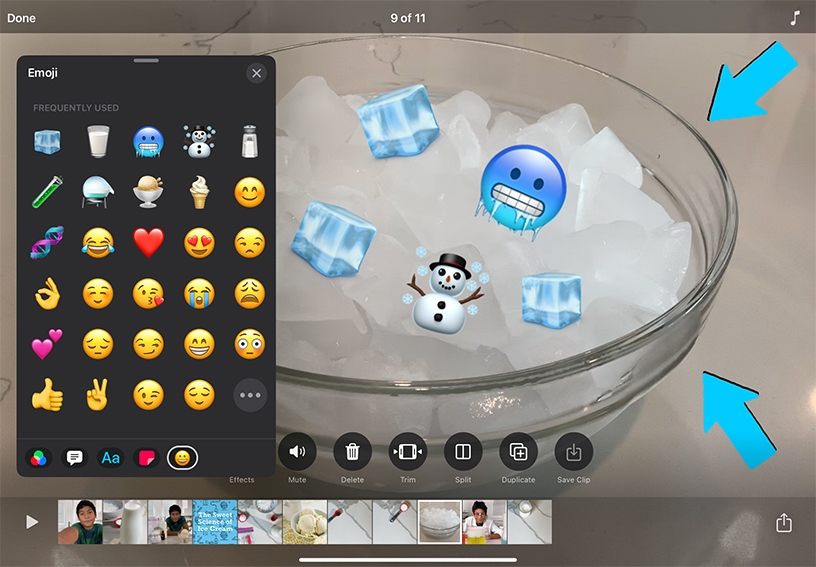
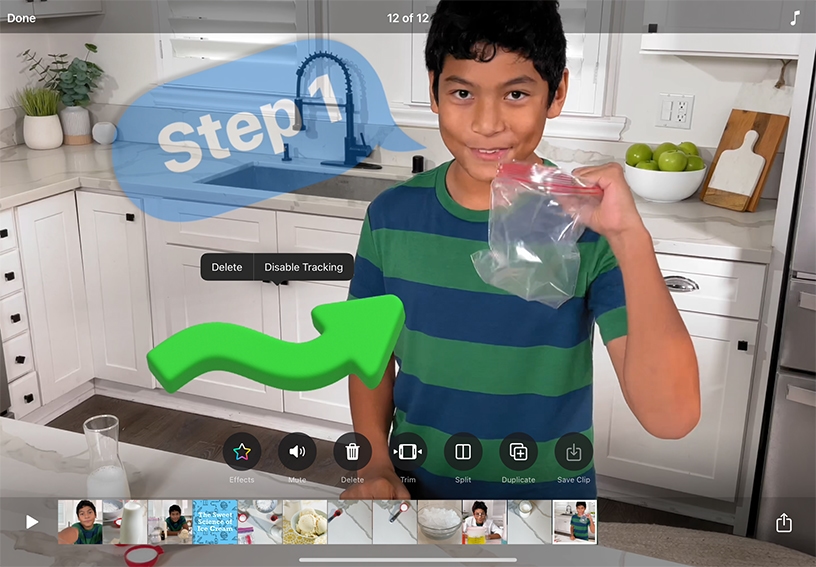
Select a filter before recording. Tap Effects ![]() , then tap Filters
, then tap Filters ![]() . Tap a filter to preview its effect in the viewer. Tap the filter you want to use, tap Close
. Tap a filter to preview its effect in the viewer. Tap the filter you want to use, tap Close ![]() , then record.
, then record.
Change or turn off a filter. Tap a clip with a filter, tap Effects ![]() , then tap Filters
, then tap Filters ![]() . Choose a different filter or tap None, then tap Close
. Choose a different filter or tap None, then tap Close ![]() .
.
Select a sticker or emoji before recording. Tap Effects ![]() , then tap Stickers
, then tap Stickers ![]() or Emoji
or Emoji ![]() . Swipe to browse, then tap the object you want. Drag, rotate, or pinch to resize the object, then record.
. Swipe to browse, then tap the object you want. Drag, rotate, or pinch to resize the object, then record.
Add a sticker or emoji to a clip. Tap a clip you want to add a sticker or emoji to. Tap Effects ![]() , then tap Stickers
, then tap Stickers ![]() or Emoji
or Emoji ![]() . Swipe to browse, then tap the object you want. Drag, rotate, or pinch to resize the object, then tap Close
. Swipe to browse, then tap the object you want. Drag, rotate, or pinch to resize the object, then tap Close ![]() .
.
Turn off tracking. By default, a sticker or emoji in a video clip matches the movement of a face or similar moving object. To keep an object in a fixed position, tap the clip with the object. Tap the object, tap Disable Tracking, then tap Done.
Every subject has its history. Select the Aged Film, Super 8, and Camcorder filters for your video to represent subsequent spans of the twentieth century. Try Watercolor, Sienna, and Indigo for painterly looks of even earlier eras.
Use stickers to shape up your video. Add underlines, squiggles, checkmarks, or cross marks to enhance labels. Or use arrows and circles to bring attention to a point on the screen.
Protect privacy and anonymity while pretending to be a kitty cat. Using an Apple device with TrueDepth camera and Clips, you can add a Memoji character on your selfie that mirrors your facial expressions. Read a short story as an owl, or give a top-of-the-forest news report as a giraffe. You can even use personalized Memoji characters that you created.
Learn more about recording with Memoji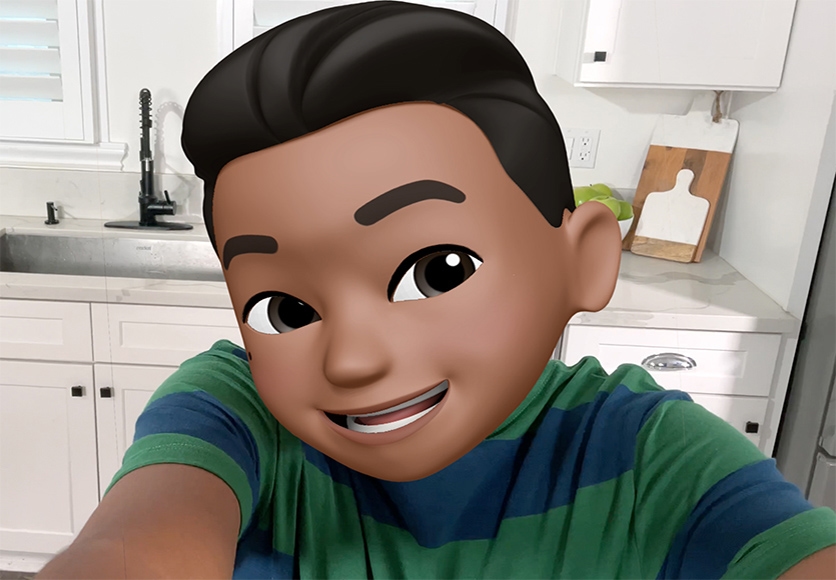
Share what you learned and help others discover the Apple Education Community.
A link to this page in the Apple Education Community has been copied to your clipboard.