Use Control Center.
Control Center on iPad gives you instant access to useful controls. Set a timer for a class activity, or silence sounds and alerts during a group discussion.

Control Center on iPad gives you instant access to useful controls. Set a timer for a class activity, or silence sounds and alerts during a group discussion.
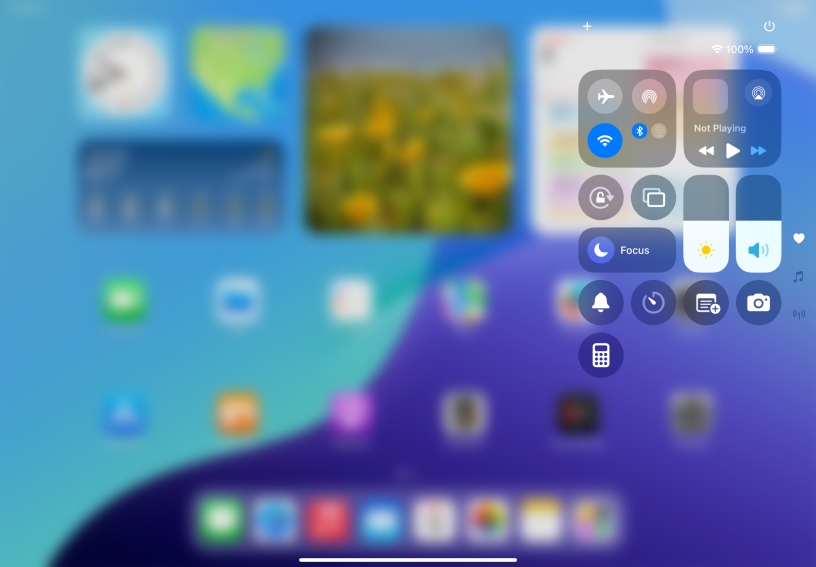
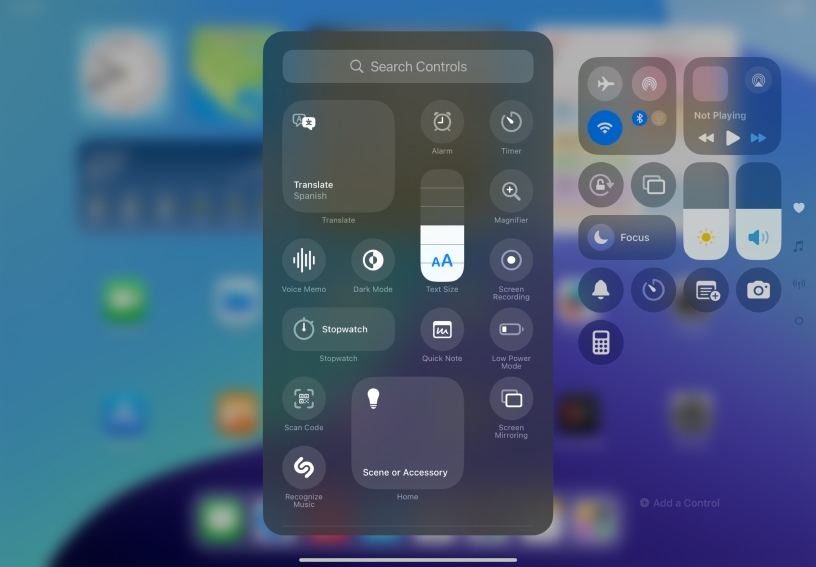
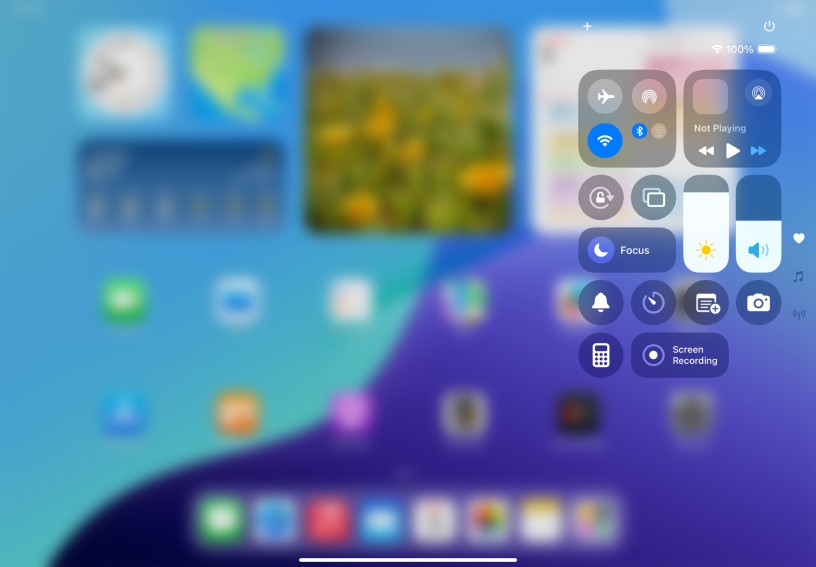
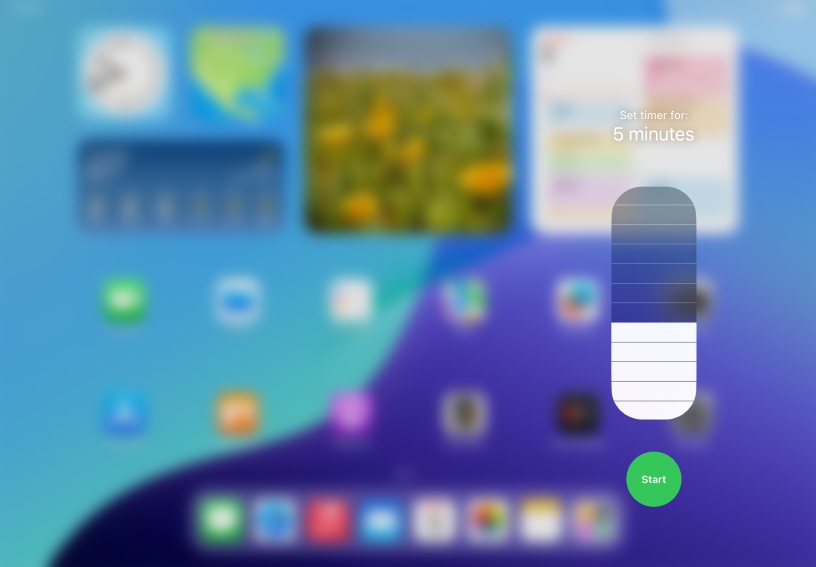
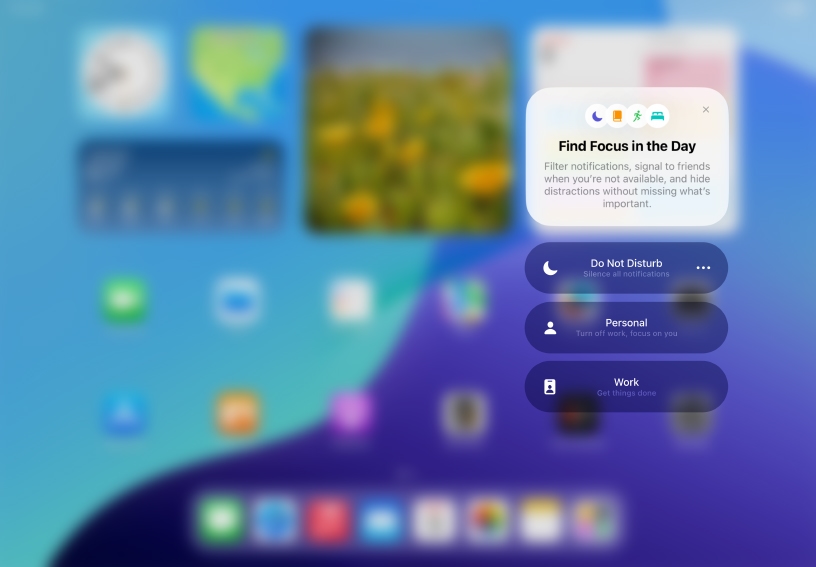
Open Control Center. Swipe down from the top-right edge of the screen. You can jump to specific groups of controls by swiping down through the icons on the right edge of the screen.
Add Screen Recording to Control Center. Open Control Center, then tap Add ![]() at the top-left of Control Center. Next, tap Add a Control below Control Center to open the controls gallery, then tap Screen Recording to add it to Control Center.
at the top-left of Control Center. Next, tap Add a Control below Control Center to open the controls gallery, then tap Screen Recording to add it to Control Center.
Adjust the screen brightness. Drag Brightness Control ![]() up or down.
up or down.
Set a timer. Touch and hold the Timer control ![]() . Drag up or down to select a duration, then tap Start.
. Drag up or down to select a duration, then tap Start.
Temporarily silence notifications and calls. Tap Focus, then tap Do Not Disturb ![]() . Touch and hold Do Not Disturb
. Touch and hold Do Not Disturb ![]() for more options.
for more options.
Get quick access to Control Center to set a timer without unlocking iPad. Open Control Center from the Lock screen.
Add Magnifier to Control Center for close-up looks at printed text or other interesting objects. Use filters to adjust color, contrast, and brightness.
Open Control Center and use Screen Mirroring to quickly connect to an Apple TV or other AirPlay-enabled device. Share websites, presentations, books, photos, and more with your class.
Learn more about wirelessly streaming videos and photos to other devices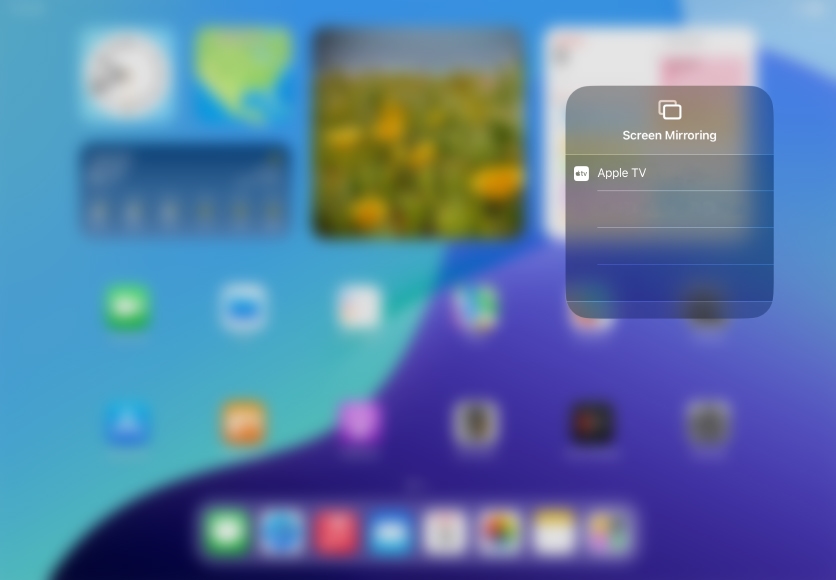
Share what you learned and help others discover the Apple Teacher Program.
A link to this page in the Apple Education Community has been copied to your clipboard.