Take photos and videos.
Use Camera to record what’s happening around you. Snap a photo of student work, capture a panorama of your classroom, or document science experiments with video.

Use Camera to record what’s happening around you. Snap a photo of student work, capture a panorama of your classroom, or document science experiments with video.
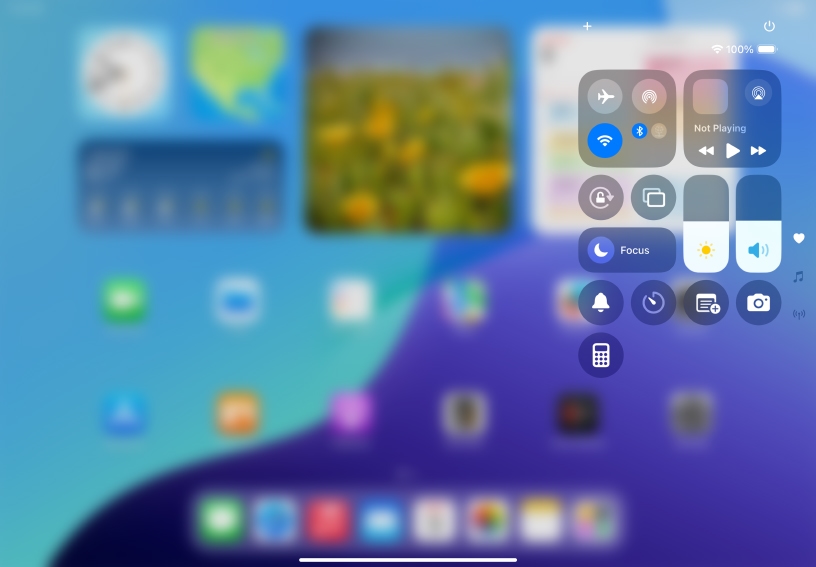
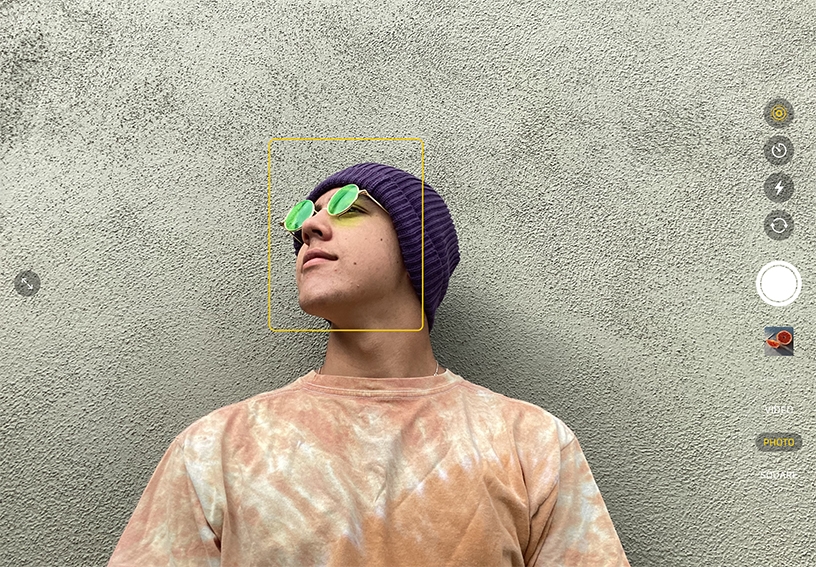


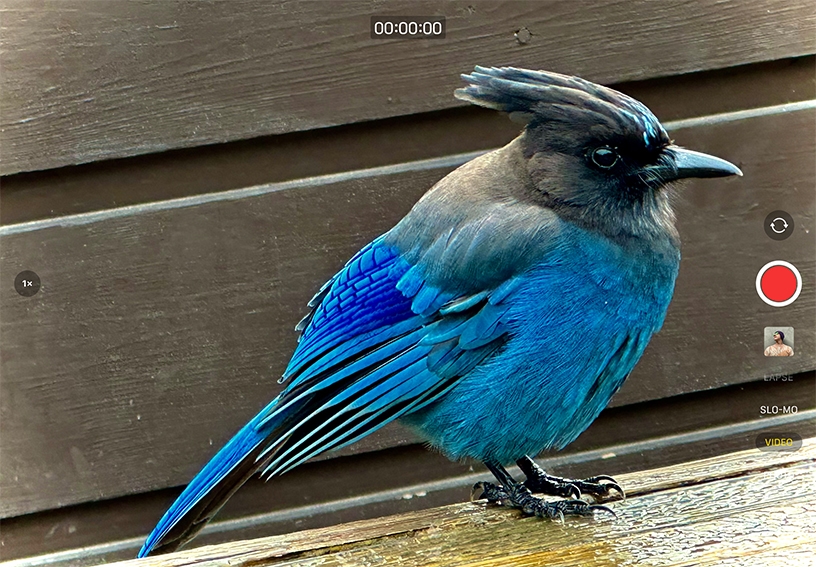
Open Camera from Control Center. Open Control Center, tap Camera ![]() , then tap the Shutter button.
, then tap the Shutter button.
Take a selfie. Tap Camera Chooser ![]() to switch to the front-facing camera, if necessary, then tap the Shutter button or press either volume button on iPad. Tap the thumbnail image to view your selfie. Tap Close
to switch to the front-facing camera, if necessary, then tap the Shutter button or press either volume button on iPad. Tap the thumbnail image to view your selfie. Tap Close ![]() at the top-right to return to the camera.
at the top-right to return to the camera.
Set the focus. Tap Camera Chooser ![]() to switch to the rear-facing camera. Before snapping a photo, tap the part of the image that you want the camera to focus on. To change the focus, tap a different part of the screen.
to switch to the rear-facing camera. Before snapping a photo, tap the part of the image that you want the camera to focus on. To change the focus, tap a different part of the screen.
Change the exposure. After you set the focus, drag up or down on the screen to make the picture lighter or darker.
Record a video. Tap Video and record a quick video of something near you. After recording, tap the thumbnail to open and watch it.
Make a time-lapse video that documents an art project or school event. Stabilize iPad in a secure location, choose Time‑Lapse, then tap the Record button.
Scan QR codes with Camera. Open Camera and position iPad so that code appears on the screen. Tap the notification that appears on the screen to go to the relevant website or app.
All of your photos, videos, and screenshots are automatically saved to the Photos app. You can create albums for events like field trips, and even search for photos based on things like date, place, category, and more.
Learn more about organizing photos in albums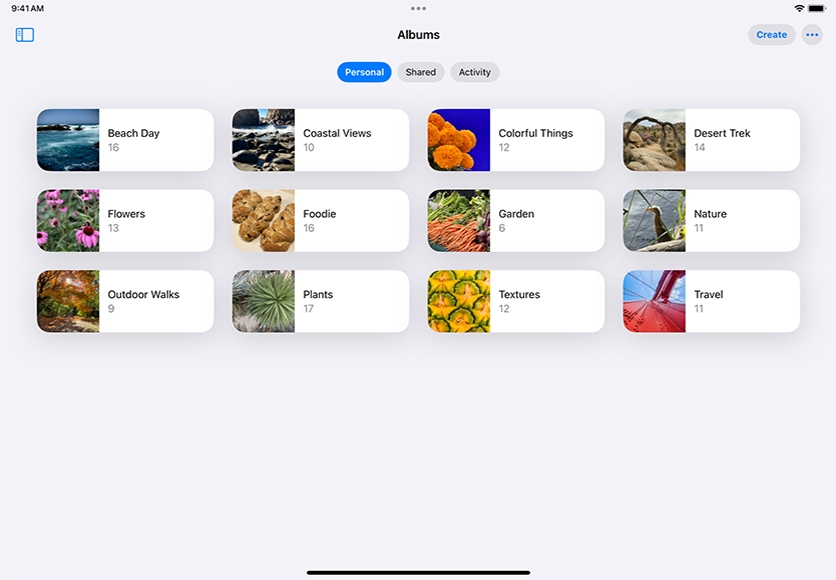
Share what you learned and help others discover the Apple Teacher Program.
A link to this page in the Apple Education Community has been copied to your clipboard.