Explore the globe.
With Maps, you and your students can take virtual trips to locations all over the world. And with 3D views and the stunning Flyover feature, Maps can help you add global context to learning experiences in any subject.

With Maps, you and your students can take virtual trips to locations all over the world. And with 3D views and the stunning Flyover feature, Maps can help you add global context to learning experiences in any subject.
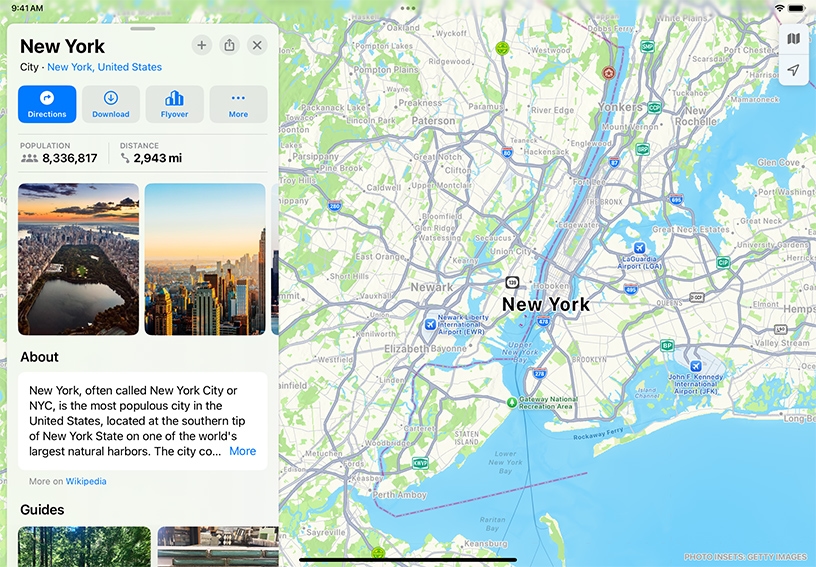
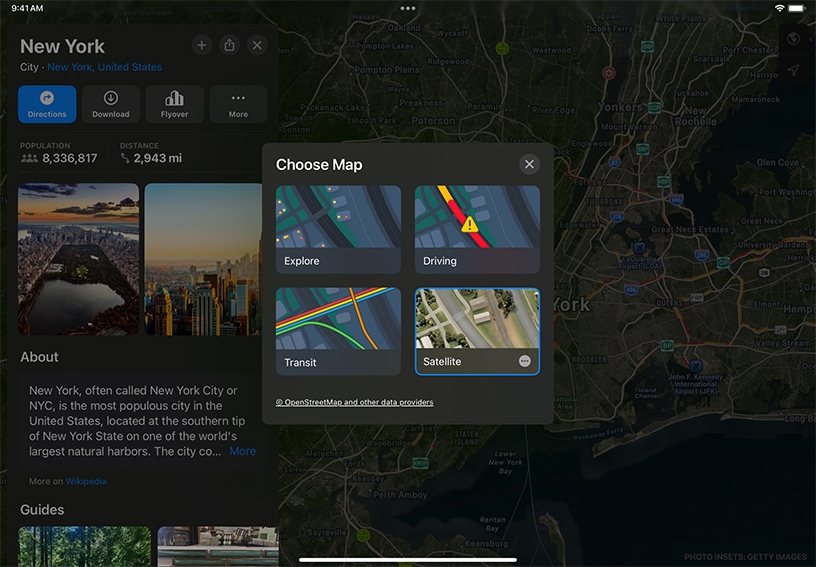
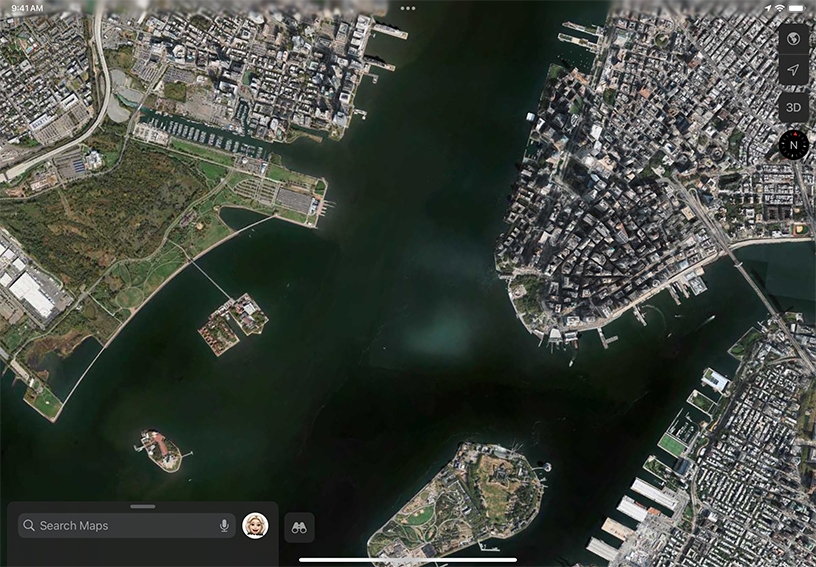
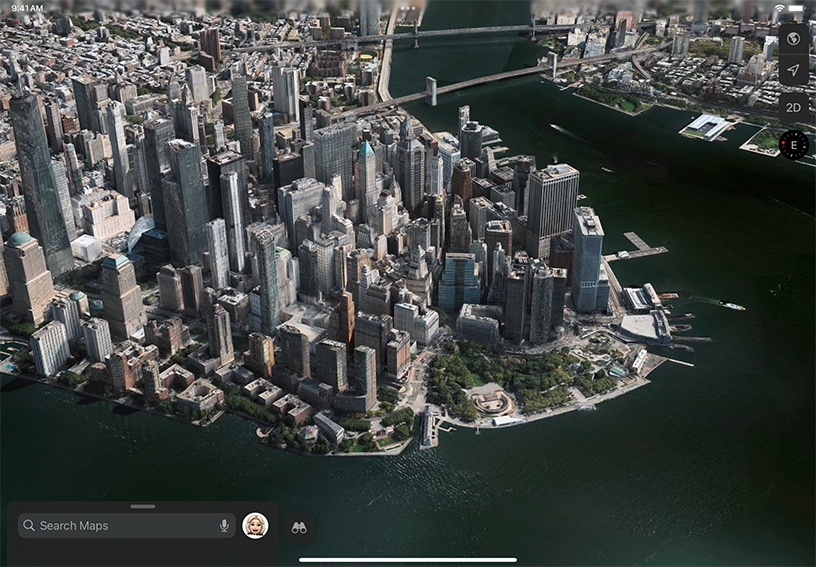
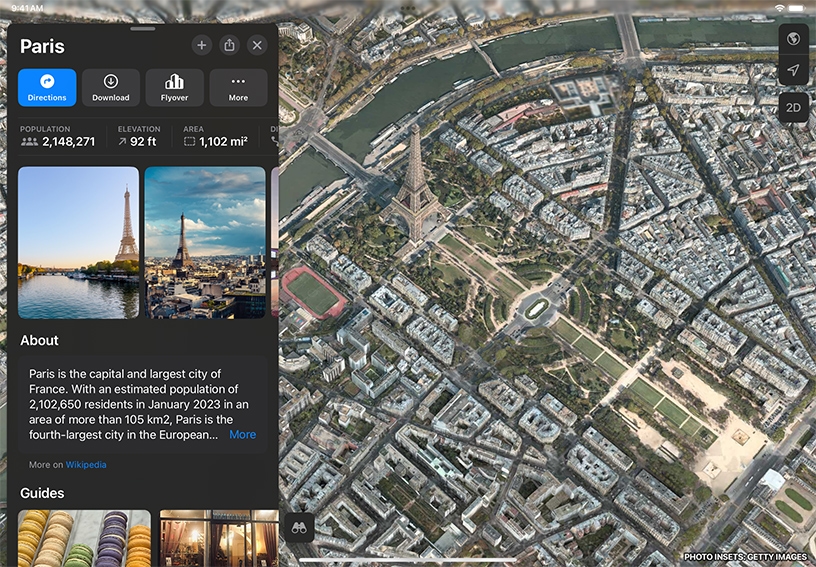
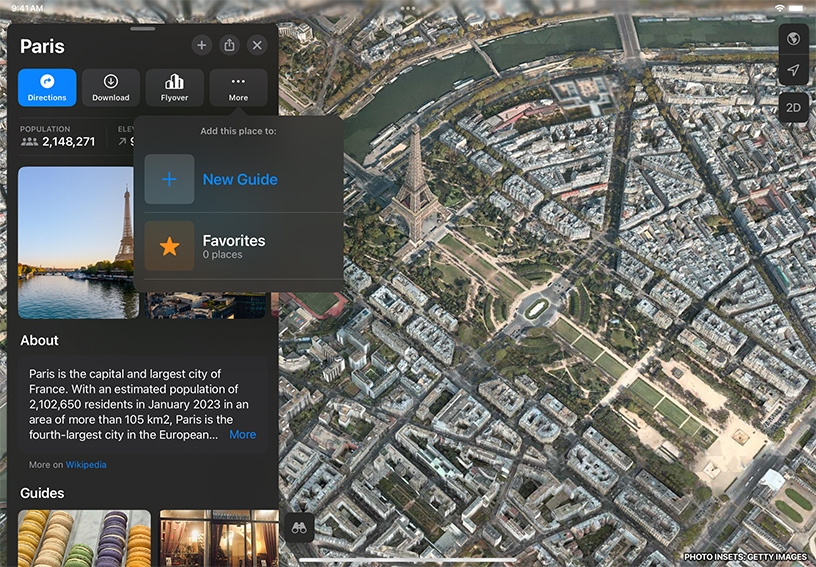
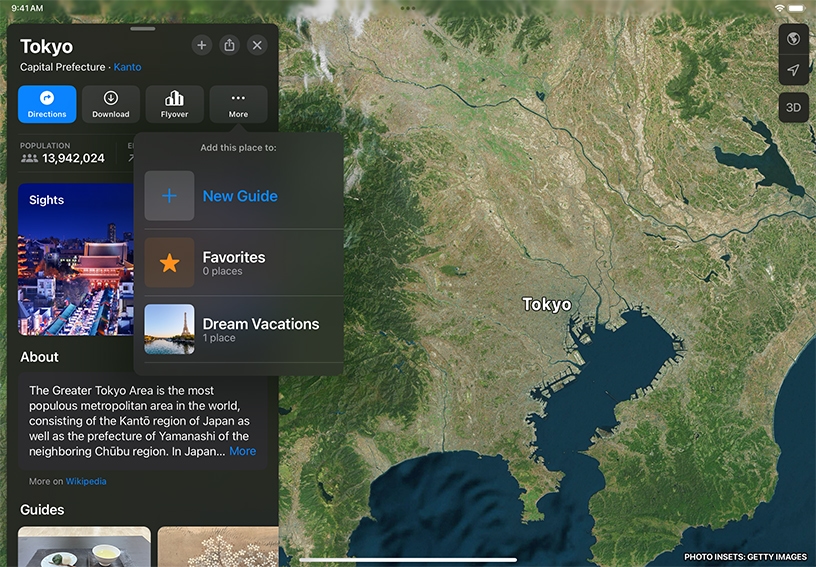
Search for a location. Open Maps, tap the search bar, and enter “New York, NY.” Tap Close ![]() to close the location card.
to close the location card.
Change the view. Tap Map Modes ![]() in the upper‑right, then tap the Satellite tab. Tap Close
in the upper‑right, then tap the Satellite tab. Tap Close ![]() to close the window.
to close the window.
Navigate. Tap 3D, then pinch two fingers open or closed on the map to zoom in or out. Drag on the map to move around.
With two fingers touching the screen, rotate the map perspective, or drag up or down to adjust the viewing angle.
Watch a guided aerial 3D tour. Search for “Paris, France,” tap Flyover in the banner, then tap Start City Tour in the location card at the bottom of the screen. To end the tour, tap anywhere on the screen and tap Close ![]() on the card.
on the card.
Create a collection of places. Tap More ![]() and tap Add to Guides
and tap Add to Guides ![]() . Tap New Guide on the card, enter a name, then tap Create.
. Tap New Guide on the card, enter a name, then tap Create.
Add a place to a collection. Tap a location on a map or a place from the list, then tap More ![]() . Tap Add to Guides. Pick a collection or tap New Guide
. Tap Add to Guides. Pick a collection or tap New Guide ![]() to add to an existing collection.
to add to an existing collection.
Take a Flyover tour of a city or monument related to a culture you’re studying. Zoom out to view a country, look for 3D next to a city, then tap it to explore.
Go on a walking tour of a city. Find a 3D city, tap Flyover, then walk around the room while moving and pointing iPad in the direction you want to view.
Mark a location and send it to students so they can see exactly where historic or recent significant events took place.
Learn more about sharing places in Maps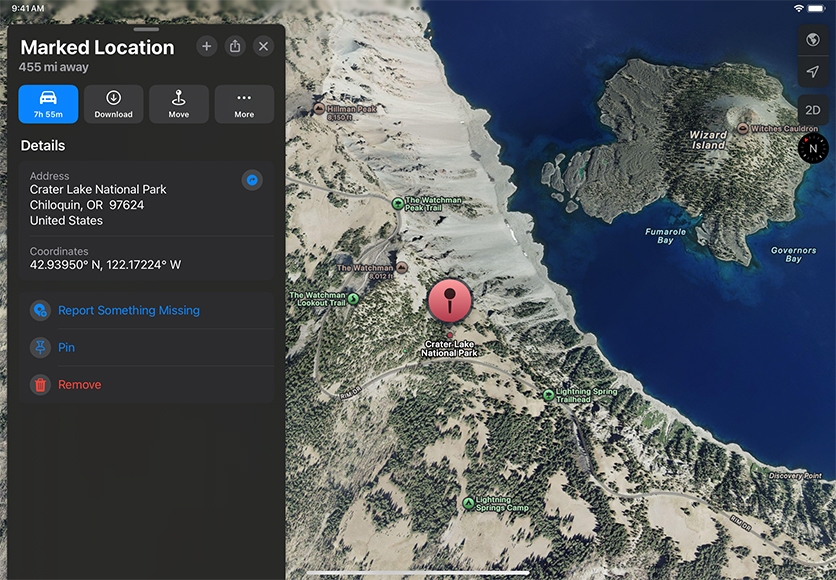
Share what you learned and help others discover the Apple Teacher Program.
A link to this page in the Apple Education Community has been copied to your clipboard.