Format and style text.
All templates include preset paragraph styles for elements like titles, headings, and lists. Using paragraph styles helps you keep formatting consistent throughout your document, giving it a clean, professional look.

All templates include preset paragraph styles for elements like titles, headings, and lists. Using paragraph styles helps you keep formatting consistent throughout your document, giving it a clean, professional look.
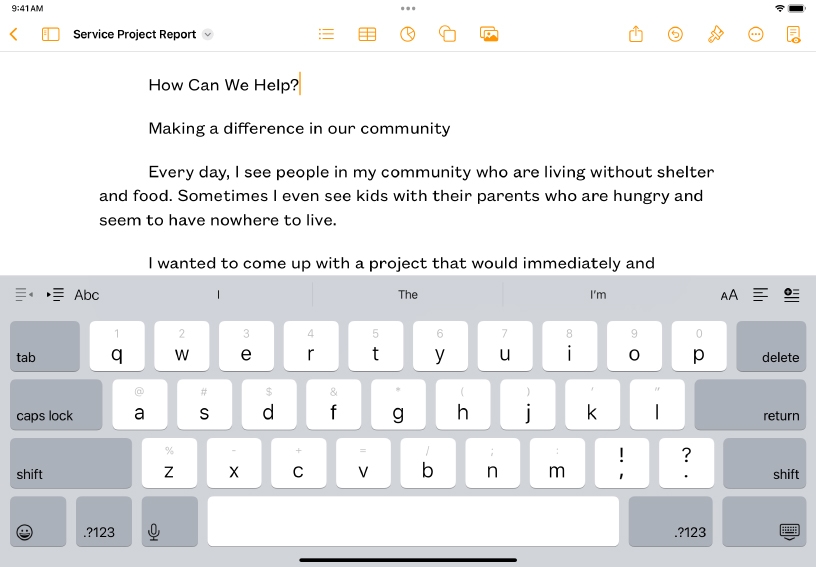
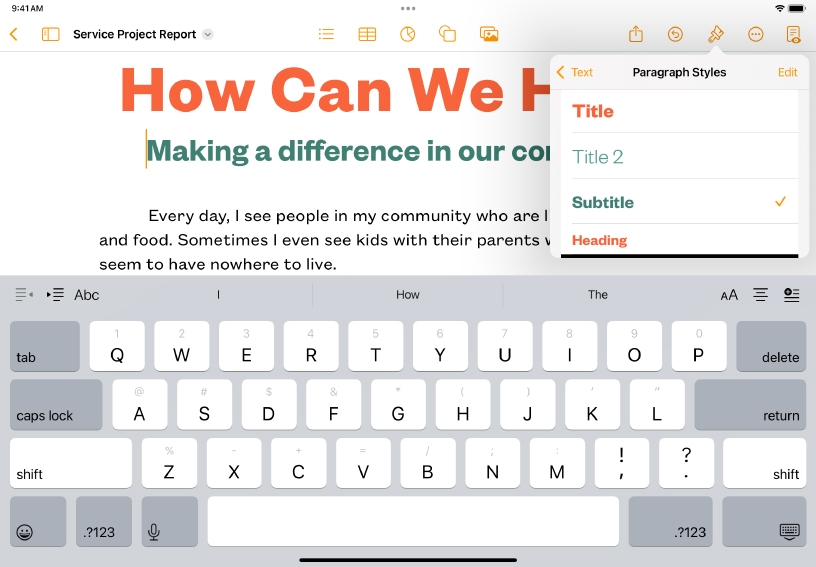
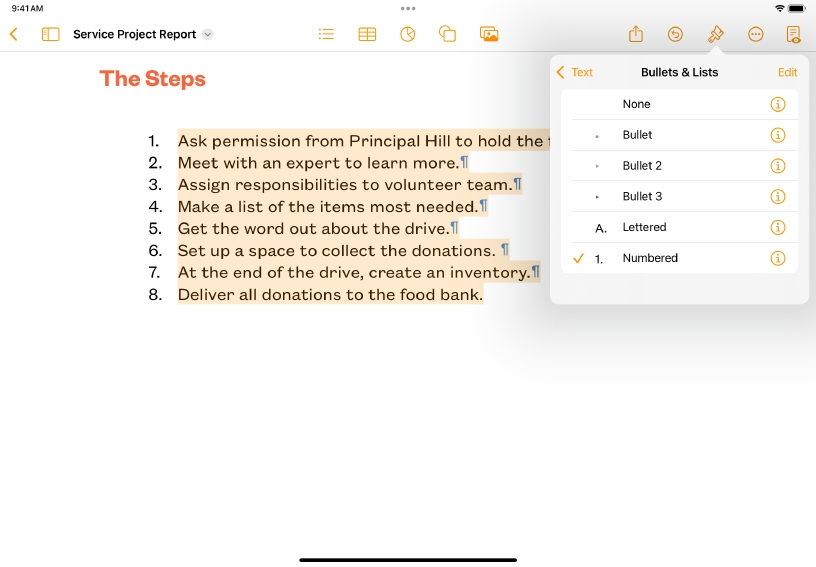
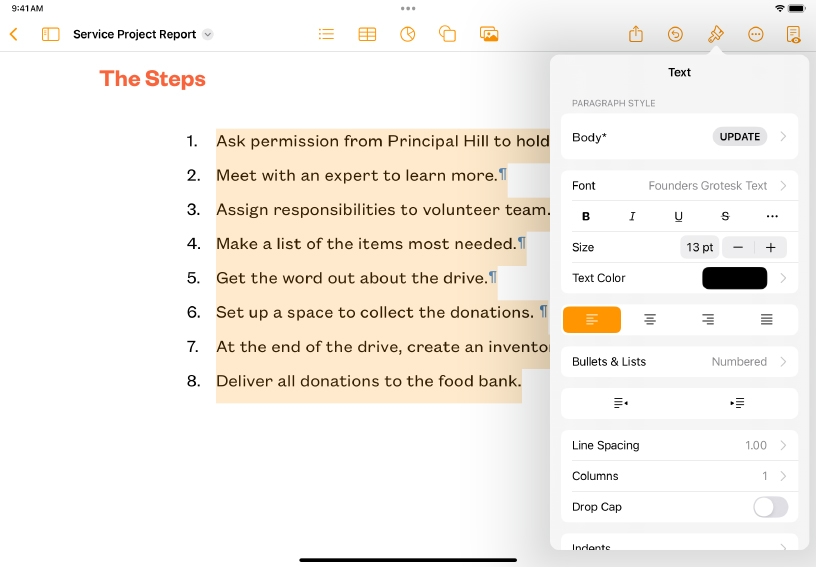
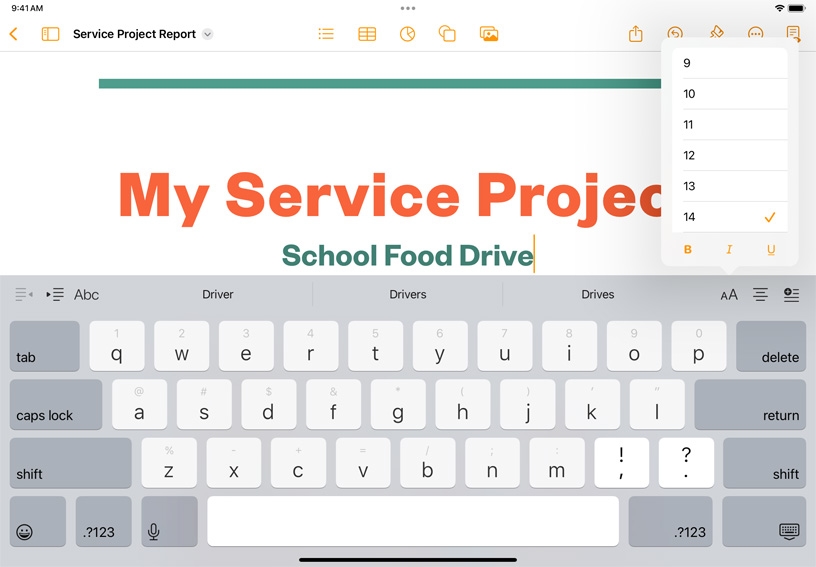
Format a paragraph. Tap anywhere in the paragraph or select multiple paragraphs. Then tap Format ![]() .
.
Tap the current paragraph style, then choose a new style from the menu that appears.
Create a list. Highlight lines of text, tap Format ![]() , then tap Bullets & Lists and choose a list style from the menu that appears.
, then tap Bullets & Lists and choose a list style from the menu that appears.
Select some text and explore additional formatting options in the Format ![]() menu, such as alignment, line spacing, and indent.
menu, such as alignment, line spacing, and indent.
To quickly change font, font size, and other basic formatting, you can use the shortcut bar above the keyboard.
Design a flyer to announce a school event. Format text and background shapes to match your school colors and style.
Create a list of classroom FAQs for parents. Use different paragraph styles for questions and answers, and include links to websites for more information.
To make your documents more interactive, you can add links to words or phrases that your readers can tap or click to open a webpage.
Learn more about linking to websites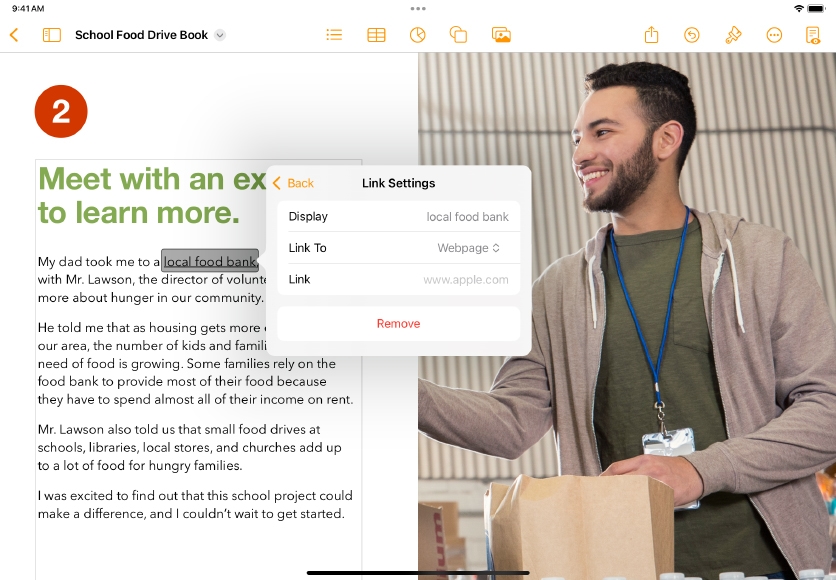
Share what you learned and help others discover the Apple Teacher Program.
A link to this page in the Apple Education Community has been copied to your clipboard.