Illustrate with drawings.
Built-in tools let you add sketches, doodles, and handwritten text using Apple Pencil or your finger. Personalize documents with drawings or create sketchnotes, comics, and artful journals.

Built-in tools let you add sketches, doodles, and handwritten text using Apple Pencil or your finger. Personalize documents with drawings or create sketchnotes, comics, and artful journals.
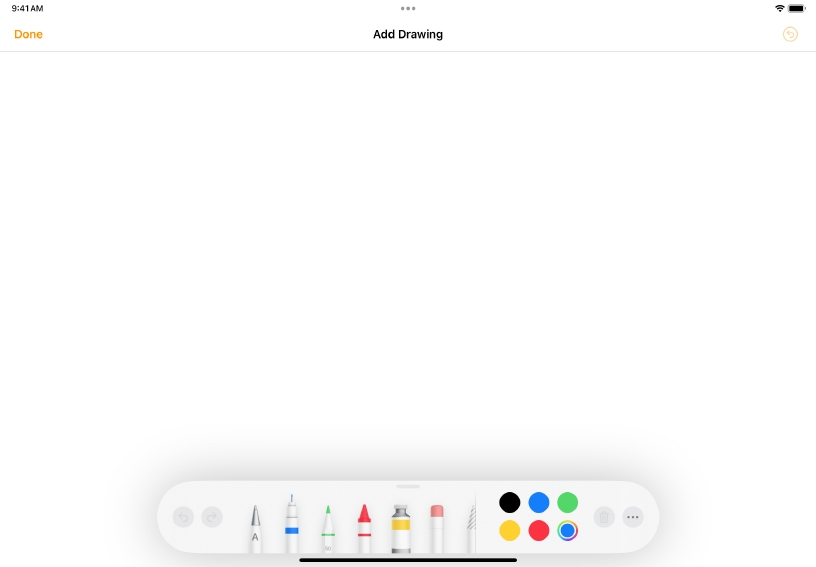
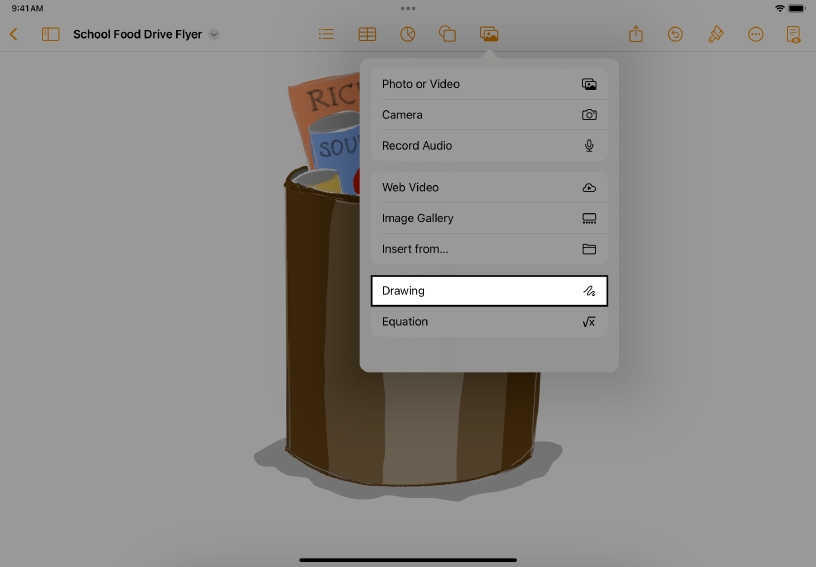
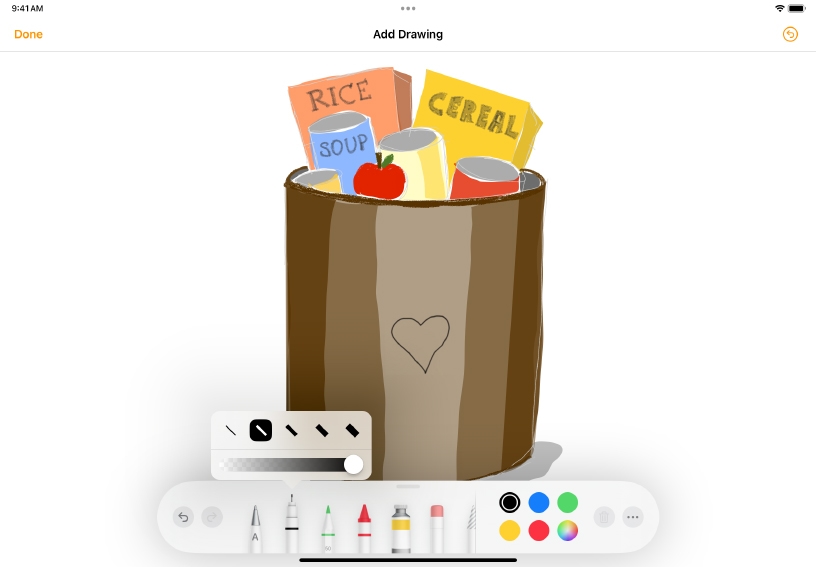
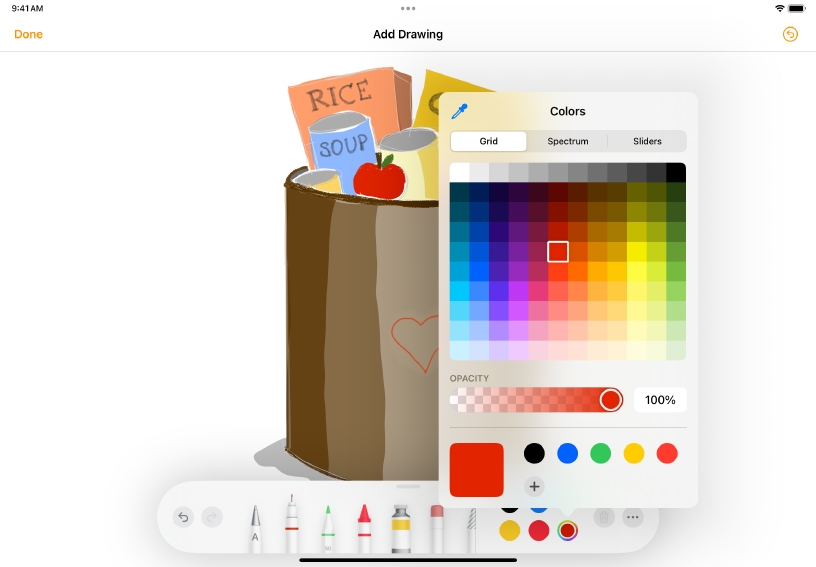
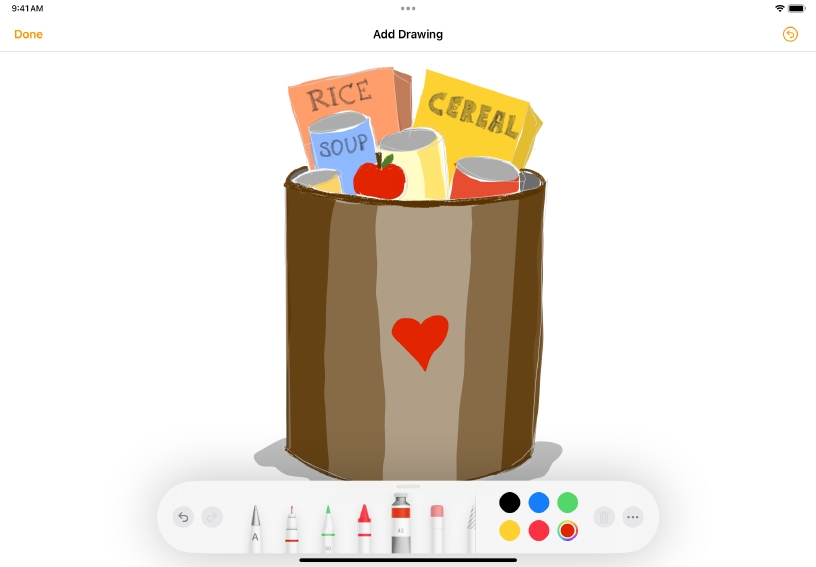
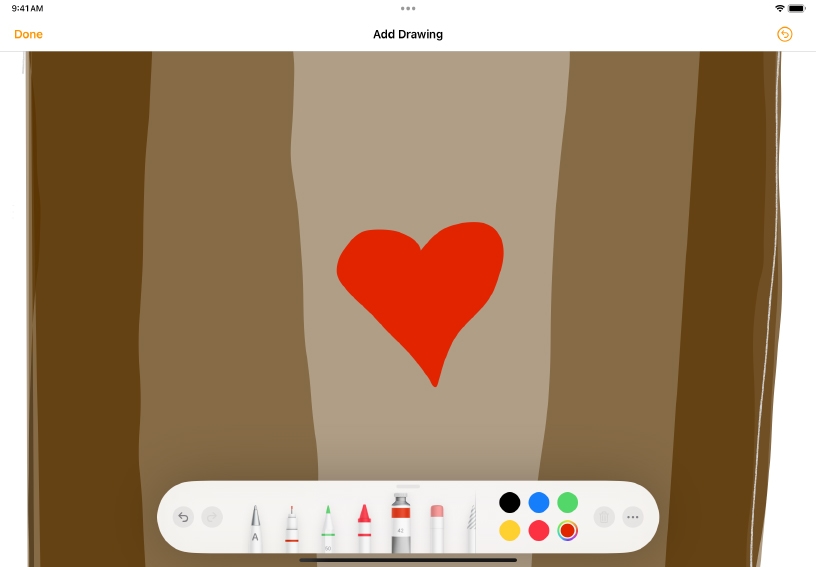
Draw with Apple Pencil. Tap anywhere on the page with Apple Pencil, then tap again to add a drawing.
Draw with your finger. Tap Media ![]() , then tap Drawing.
, then tap Drawing.
Switch to a different drawing tool. Tap a tool at the bottom of the screen. Tap again to adjust the stroke size (line thickness).
Change colors. Tap one of the preset color dots to switch the color of the currently selected tool, or tap the color wheel to choose a custom color from the palette.
Fill an area with color. Tap the Fill Tool ![]() , then tap an enclosed area to fill it with color. You can also draw using the fill tool to create shapes that are automatically filled with color.
, then tap an enclosed area to fill it with color. You can also draw using the fill tool to create shapes that are automatically filled with color.
To draw or write finer details, pinch to zoom in.
Create a book template for students to write and illustrate their own story. Add pages that include instructions for adding images, drawings, and audio along with text.
Prepare a document containing a list of vocabulary words. Ask students to show understanding of the definitions through drawings.
You can animate a drawing so that it appears in your document as if being drawn stroke by stroke — from blank canvas to the finished product. You can also save your animated drawing as a video to use in other projects.
Learn more about animating a drawingShare what you learned and help others discover the Apple Teacher Program.
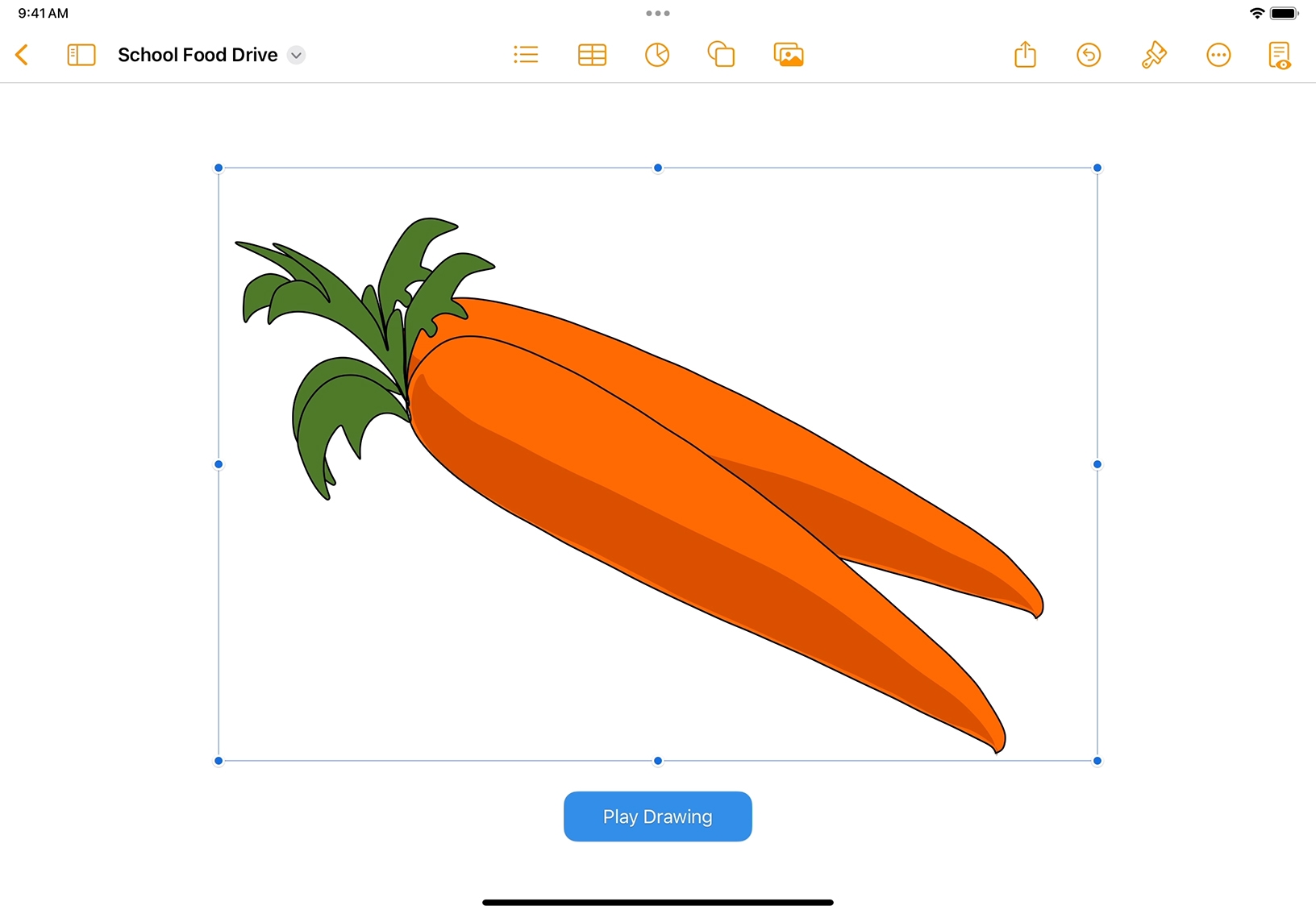
A link to this page in the Apple Education Community has been copied to your clipboard.