Provide feedback on writing.
With Smart Annotations, you can mark up and add feedback to Pages documents. Annotations stay connected to marked‑up objects as revisions are made so coauthors can review, track, and incorporate changes.

With Smart Annotations, you can mark up and add feedback to Pages documents. Annotations stay connected to marked‑up objects as revisions are made so coauthors can review, track, and incorporate changes.
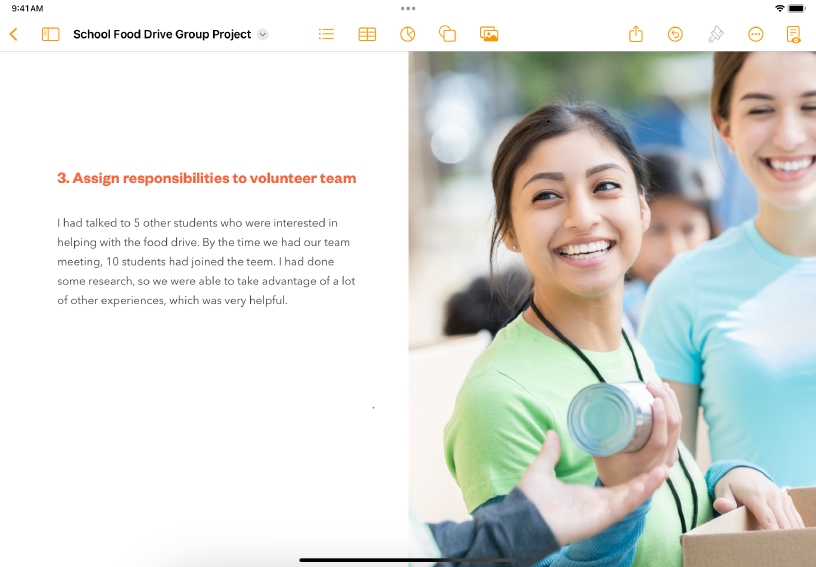
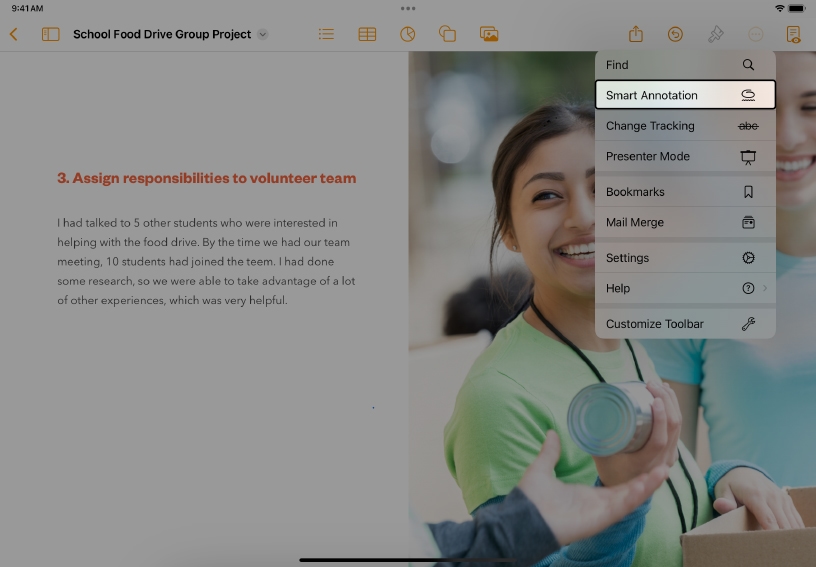
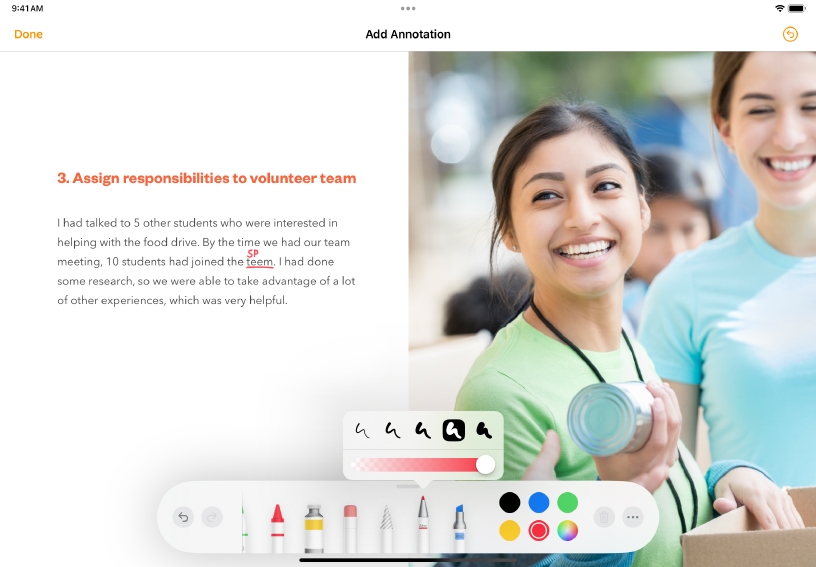
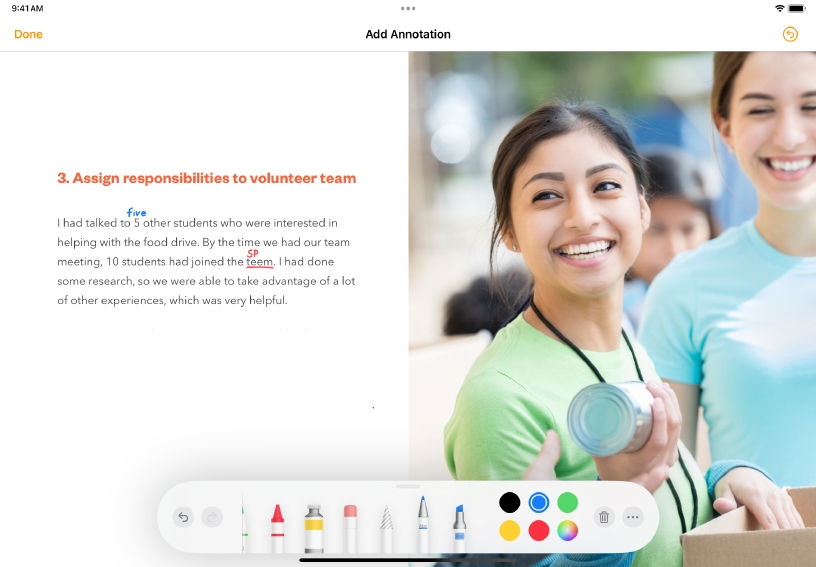
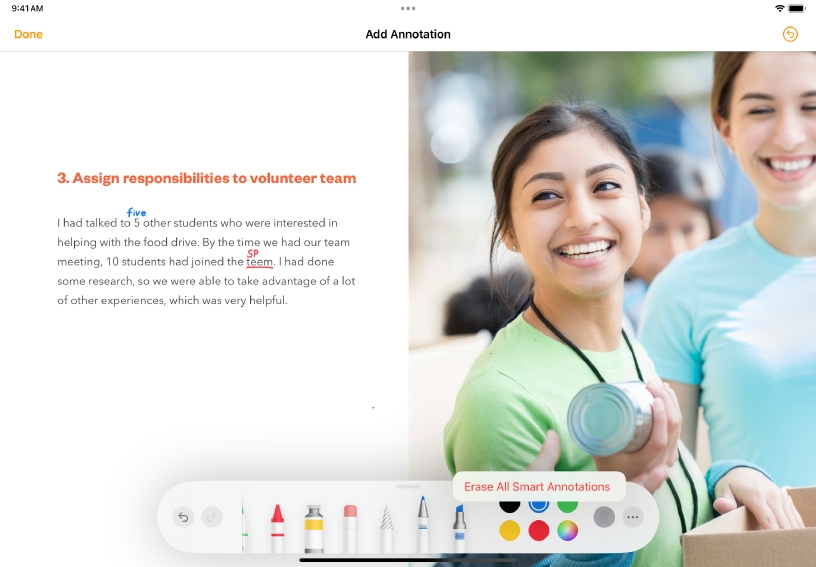
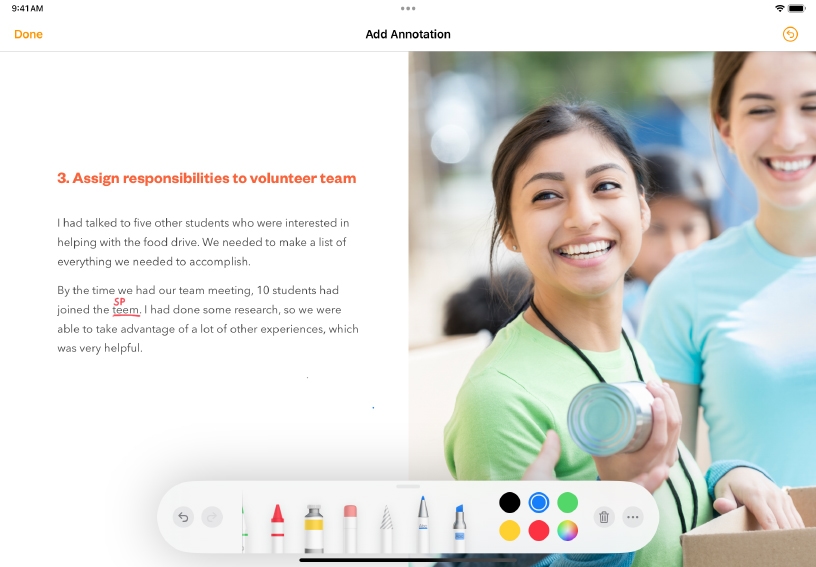
Open an existing writing assignment in Pages, or add a paragraph of text to a new document.
Turn on Smart Annotation. Tap More Options ![]() , then choose Smart Annotation.
, then choose Smart Annotation.
Add an annotation. Use the annotation tool to mark up the document. Choose Pen or Highlighter and change the width and opacity of your marks.
Change the annotation color. Tap one of the color presets or tap the color wheel to choose a custom color from the palette. Add a few more annotations, then tap Done when you’re finished.
In the Smart Annotations toolbar at the bottom of the screen, tap Erase All ![]() , then tap Erase All Smart Annotations.
, then tap Erase All Smart Annotations.
Type some new lines or add an object above the text you just annotated. Notice how annotations move with the text.
Engage in multiple rounds of collaborative feedback on a writing assignment using Smart Annotations. Ask each contributor to annotate in a different color.
Support reading comprehension and critical thinking using Smart Annotations. Mark up a paragraph in Pages, applying a different color for vocabulary, questions, connections, and inferences.
After giving students feedback on a document, you can track changes as students revise their work, making it easy to see exactly where edits have been made. When tracking is turned on, each user’s changes appear in a different color, and change bars appear in the margin.
Learn more about tracking changes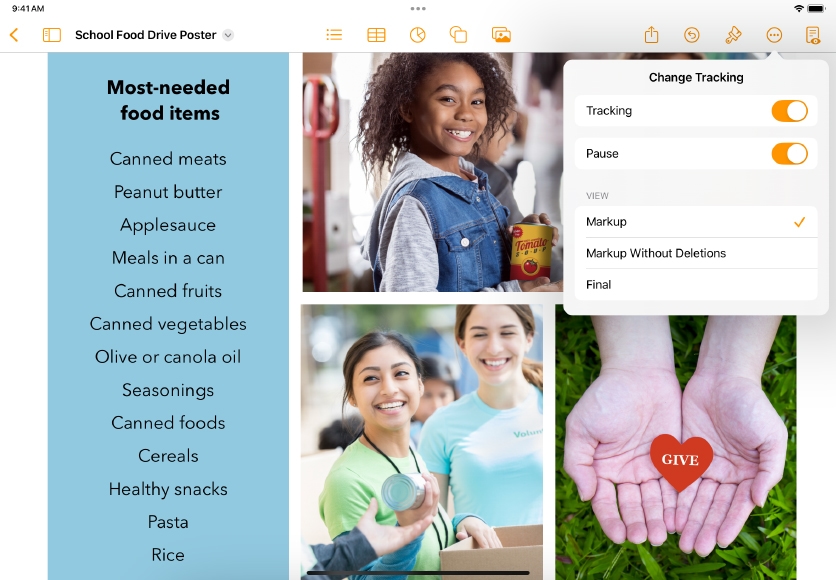
Share what you learned and help others discover the Apple Teacher Program.
A link to this page in the Apple Education Community has been copied to your clipboard.