Format for clarity.
Choose from a variety of data formats and visual styles to present information clearly and beautifully. Formatting and creative styling make spreadsheets more engaging and easier to understand.

Choose from a variety of data formats and visual styles to present information clearly and beautifully. Formatting and creative styling make spreadsheets more engaging and easier to understand.
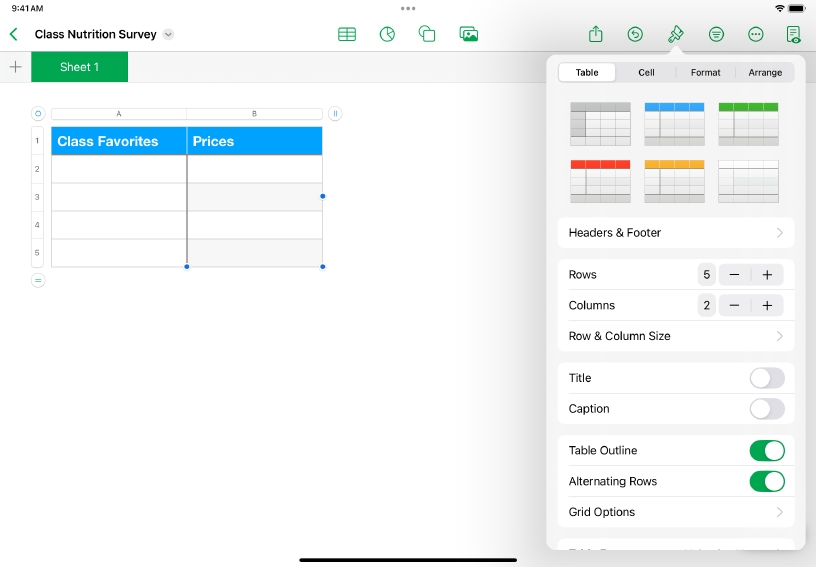
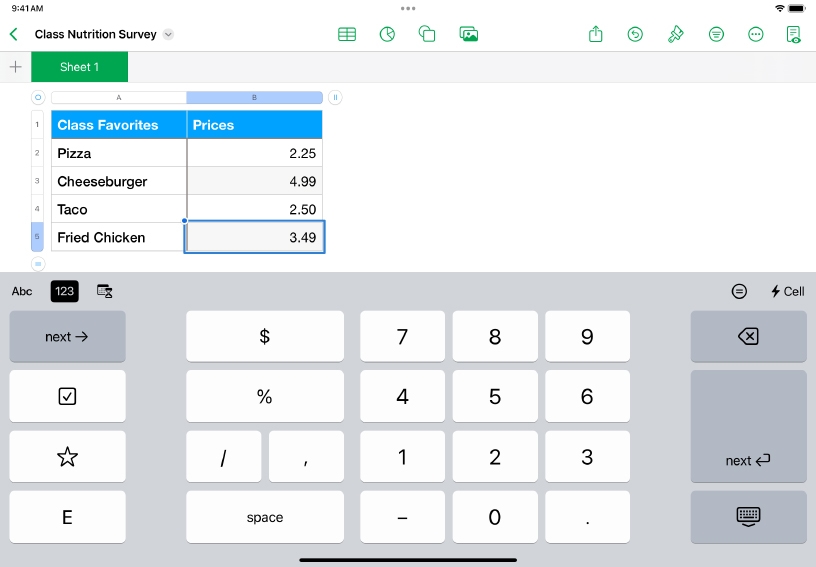
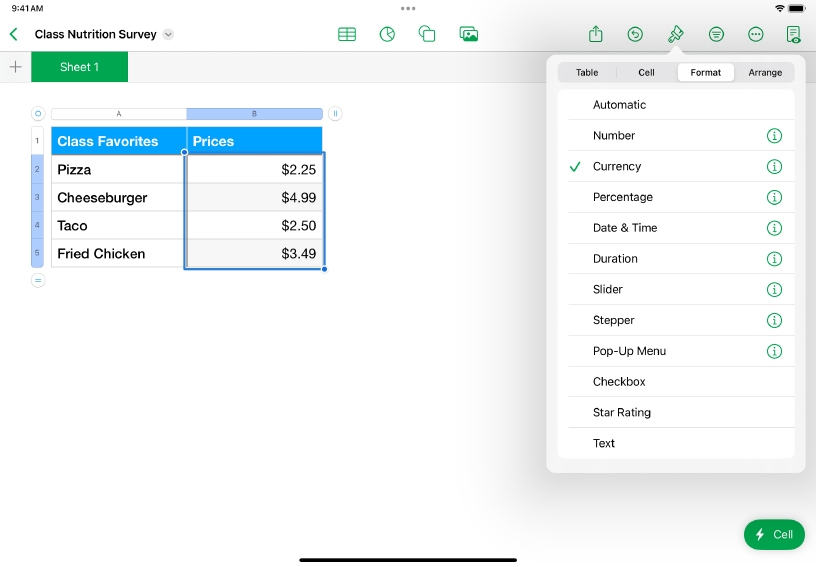
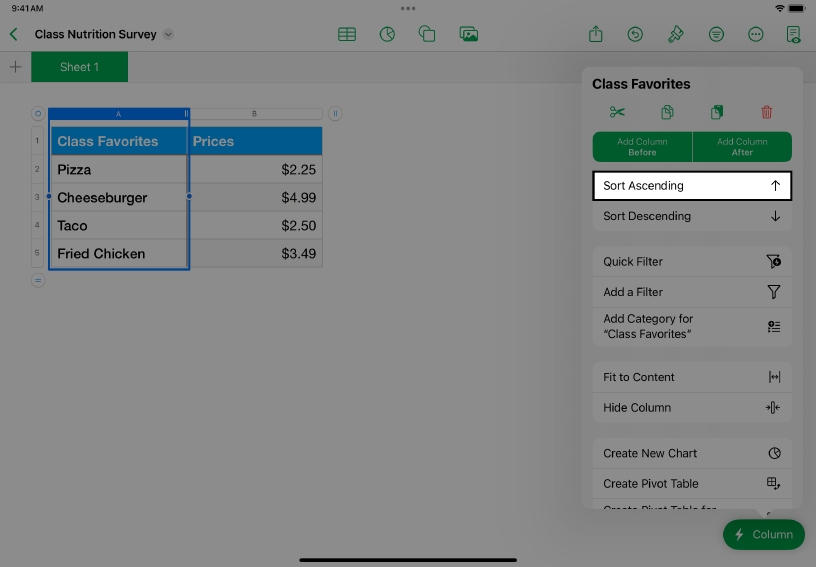
Change how a table looks. Tap the table to select it, tap Format ![]() , then tap the Table tab. Choose a table style or edit the settings to create your own.
, then tap the Table tab. Choose a table style or edit the settings to create your own.
Add information. Enter a list of items in the first column of the table, and add prices in the second column.
Format data. Select the price column by tapping the letter at the top of the column. Tap Format ![]() , then tap the Format tab and choose Currency.
, then tap the Format tab and choose Currency.
Alphabetize the table data. Select the column containing your list of items. Choose Column Actions from the menu or tap the Column Action button ![]() , then choose Sort Ascending from the options.
, then choose Sort Ascending from the options.
Track your club or team’s budget. Create columns for date, currency, and text notes to help you track income and spending over the course of the year.
Organize notes for a book your class is reading. Create a table to log the chapter and page number for each note, and you can sort them by either.
Make your spreadsheets more interactive. With cell formatting options like Star Rating and Pop-Up Menu, you can enter ratings with a simple tap and create customized lists for quick, precise data entry.
Learn more about adding controls to cells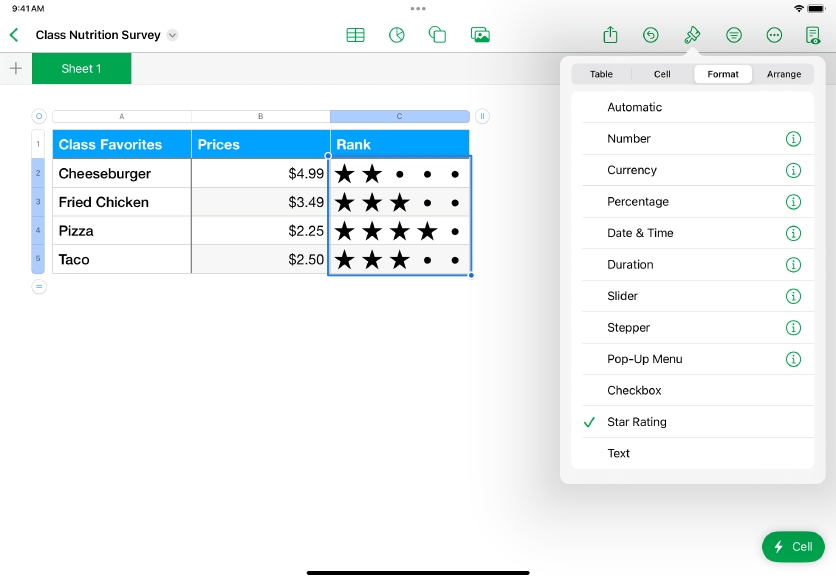
Share what you learned and help others discover the Apple Teacher Program.
A link to this page in the Apple Education Community has been copied to your clipboard.