Record audio and video.
You can record audio and video directly into a spreadsheet to complement your tables and charts. Add depth to your data with audio explanations, self‑reflection videos, or video trials of an experiment.

You can record audio and video directly into a spreadsheet to complement your tables and charts. Add depth to your data with audio explanations, self‑reflection videos, or video trials of an experiment.
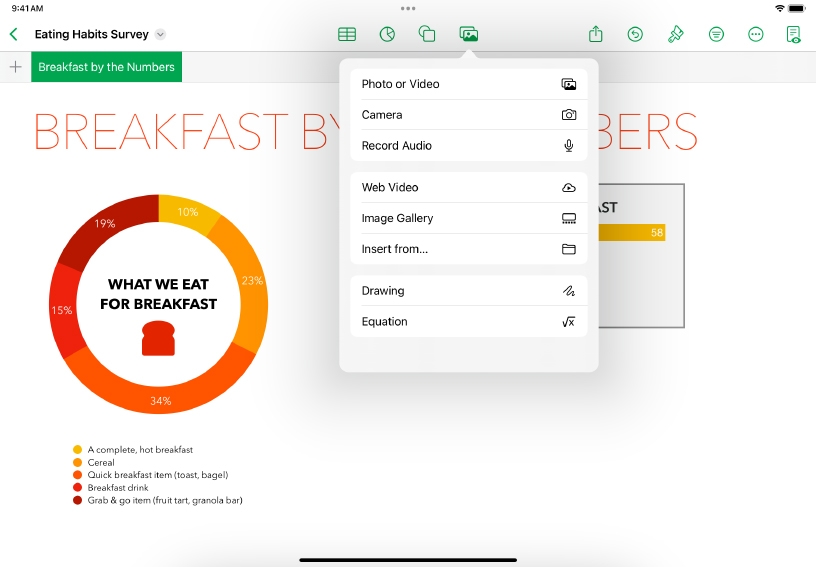
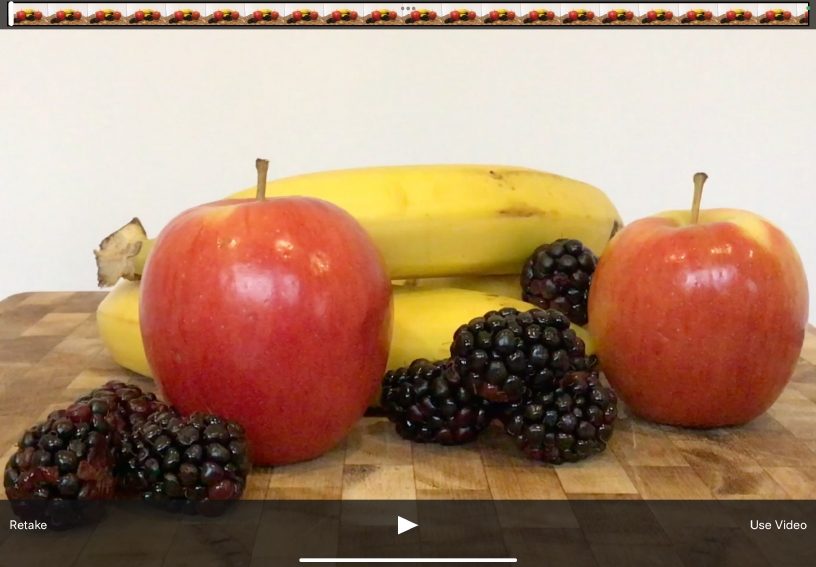
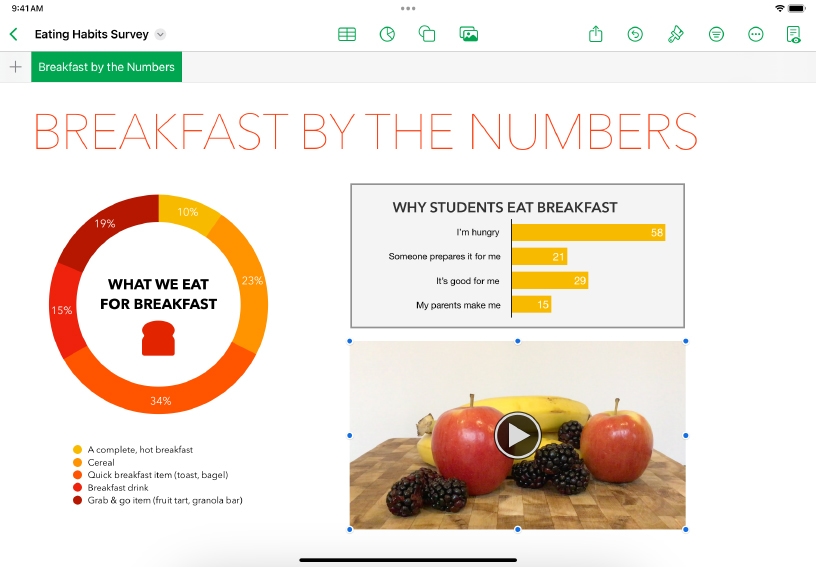
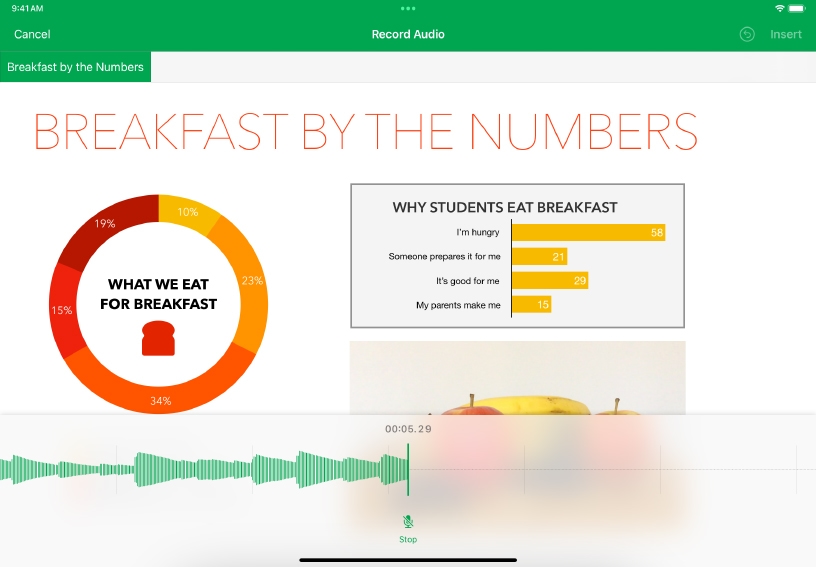
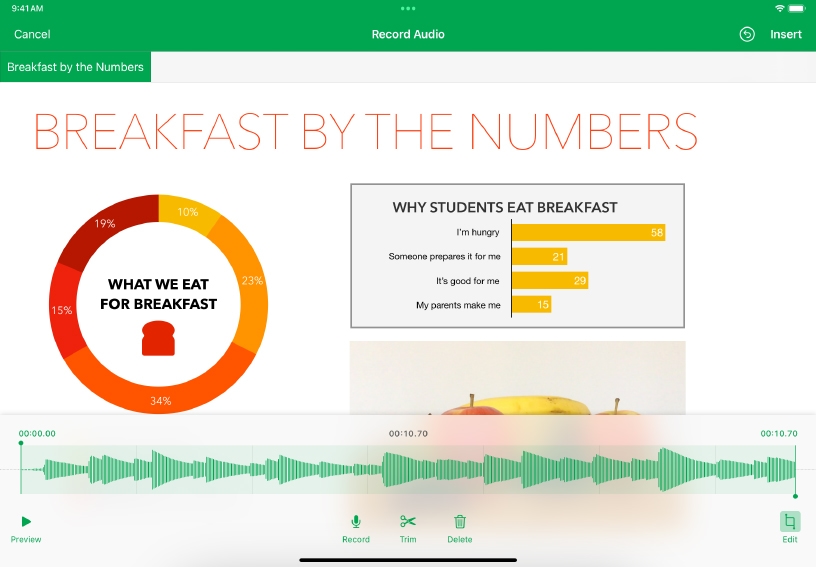
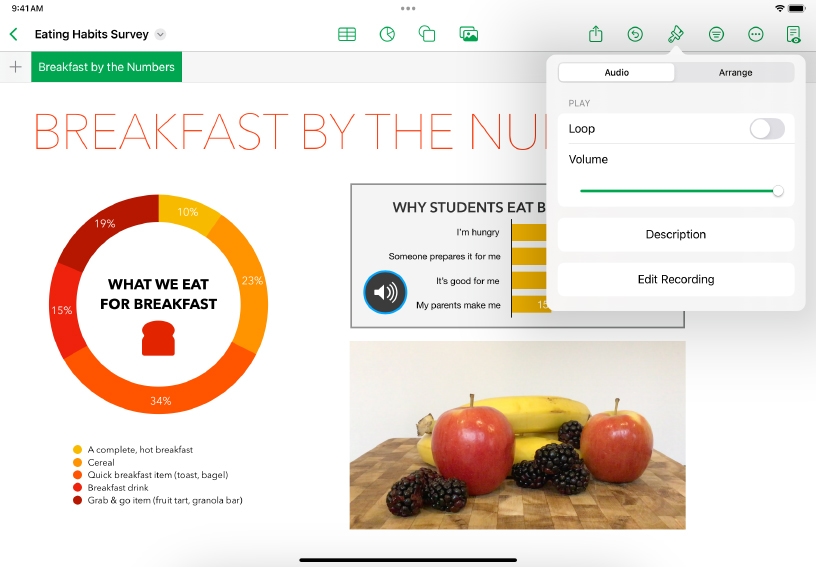
Add a video. Tap Media ![]() , then tap Camera. You can also tap Photo or Video to add photos and videos from your Photos library.
, then tap Camera. You can also tap Photo or Video to add photos and videos from your Photos library.
Tap Video, then tap Record ![]() and record a video that refers to your data. Tap Stop
and record a video that refers to your data. Tap Stop ![]() when you’re finished. Tap Play
when you’re finished. Tap Play ![]() to preview the video, then tap Retake or Use Video.
to preview the video, then tap Retake or Use Video.
Resize and reposition your video. Drag a blue handle to resize the video, then drag it to a new position on the sheet.
Add an audio recording. Tap Media ![]() , then tap Record Audio. Tap Record
, then tap Record Audio. Tap Record ![]() to start recording and describe an aspect of the data. Tap Stop Recording
to start recording and describe an aspect of the data. Tap Stop Recording ![]() when you’re finished.
when you’re finished.
To preview your recording, tap Play ![]() . To edit your recording, tap Edit
. To edit your recording, tap Edit ![]() . Drag the green handles to define the action you want to keep. Tap Trim
. Drag the green handles to define the action you want to keep. Tap Trim ![]() to delete everything outside of the handles. Tap Insert when you’re done.
to delete everything outside of the handles. Tap Insert when you’re done.
Set playback options. Tap to select a movie or an audio recording in your document, then tap Format ![]() to change audio and video options, such as playback volume and looping.
to change audio and video options, such as playback volume and looping.
Support numeric data about places in your community by capturing media data. Record statistics and capture photos of public spaces or videos of traffic patterns and use these to illustrate your spreadsheet.
Explain your thinking in a spreadsheet. Supplement charts, tables, and drawings with audio recordings that outline your solution to a complex problem.
Format a video of a lab experiment to make it loop back and forth when played so you can see and examine it in new ways.
Learn more about how to make video and audio clips loop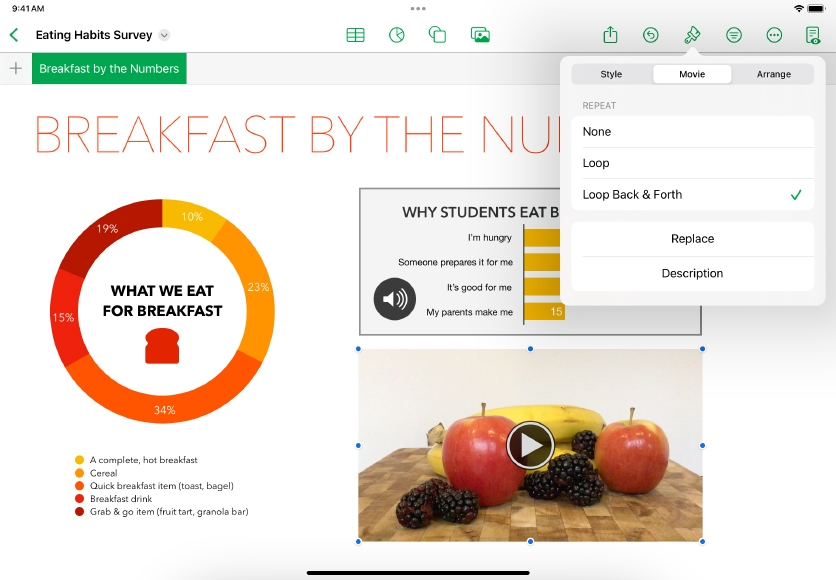
Share what you learned and help others discover the Apple Teacher Program.
A link to this page in the Apple Education Community has been copied to your clipboard.