Capture and play back sounds.
Use the Sampler to record virtually any sound and play it back as a melody on the Sampler keyboard. Sampled sounds can also be used as sound effects or background noises in songs, narrated stories, and podcasts.

Use the Sampler to record virtually any sound and play it back as a melody on the Sampler keyboard. Sampled sounds can also be used as sound effects or background noises in songs, narrated stories, and podcasts.
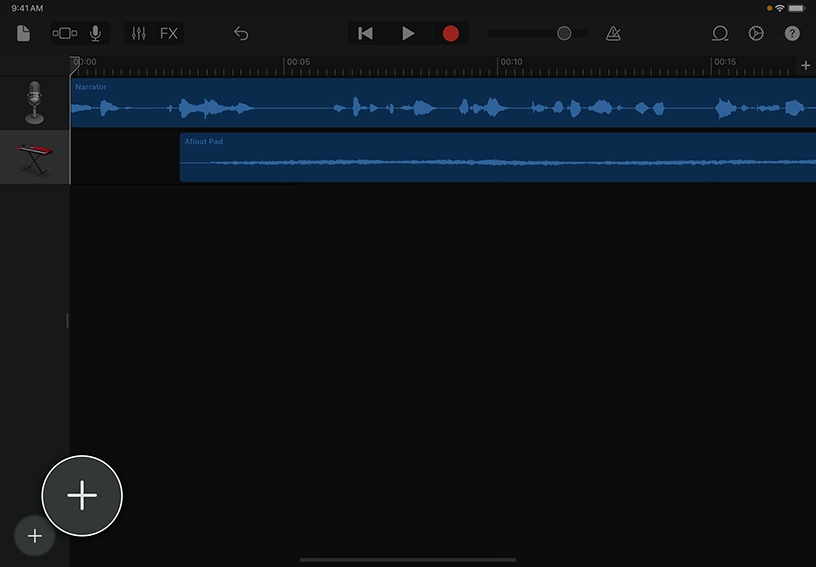
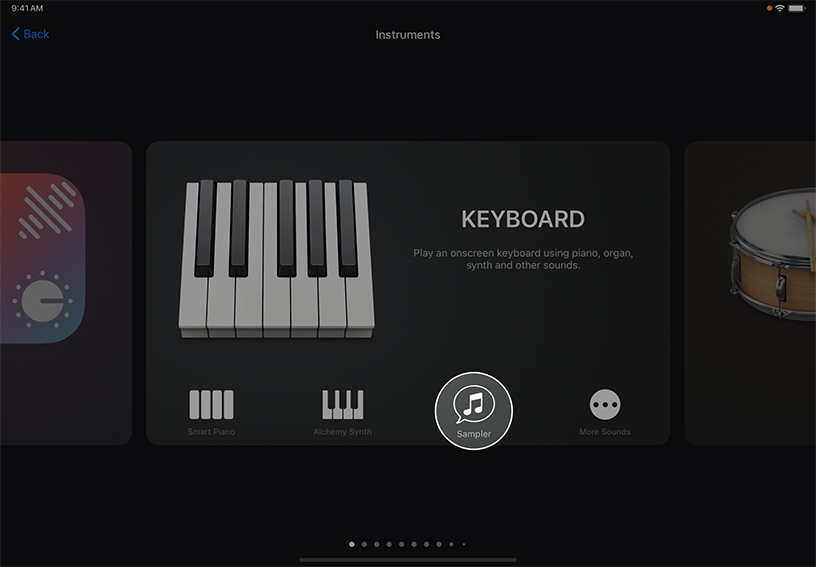
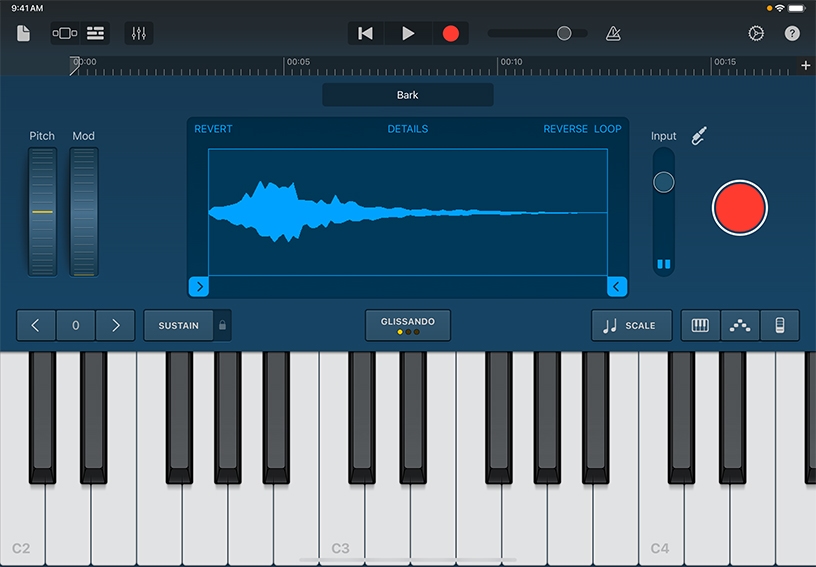
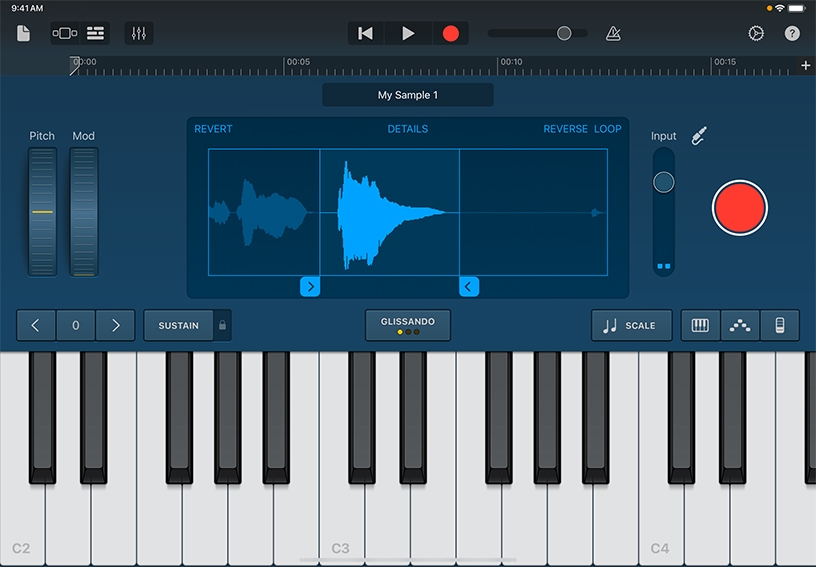
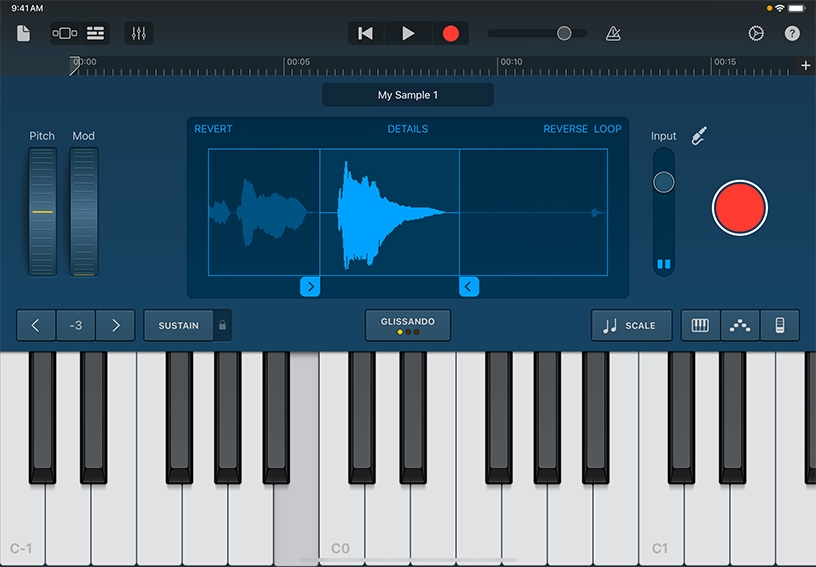
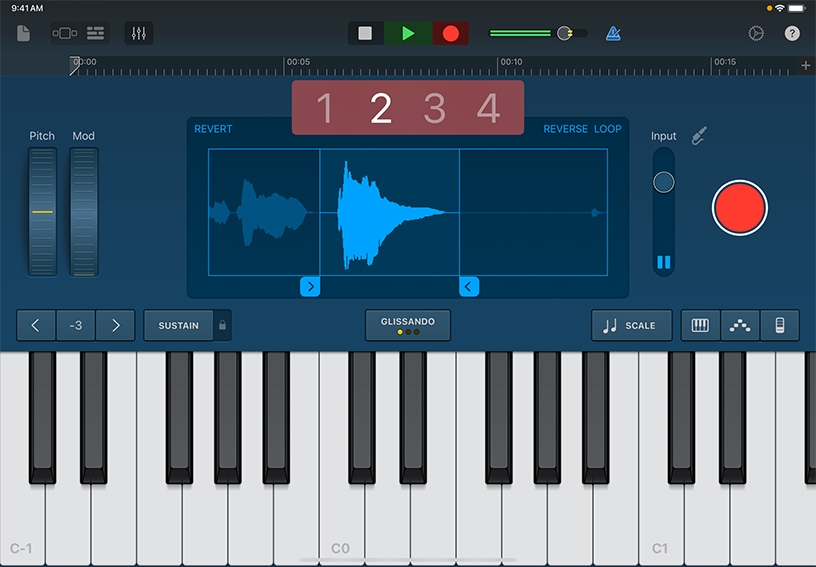
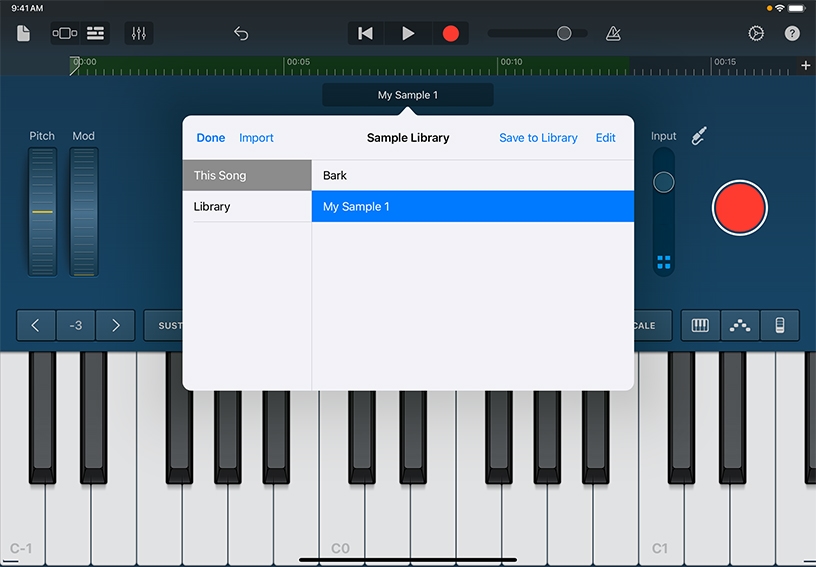
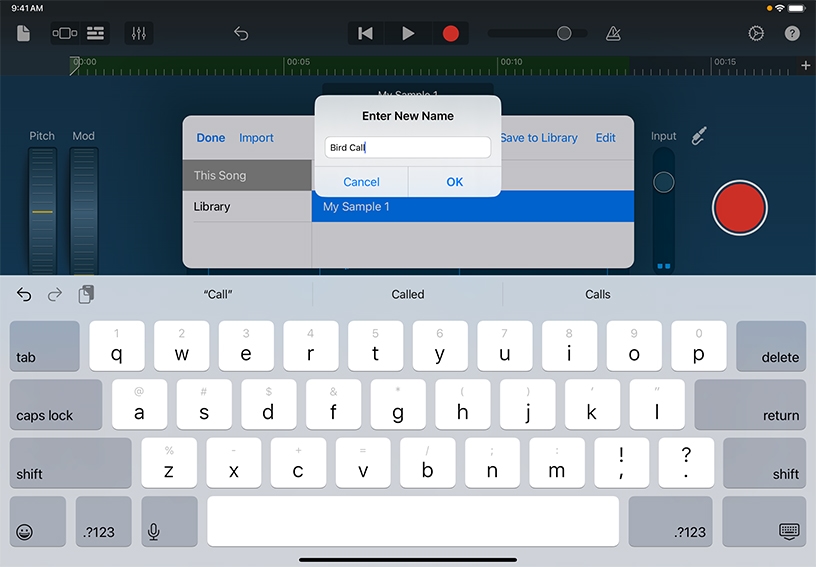
Create a new track in an existing project. Tap Add Track ![]() to open the Sound browser.
to open the Sound browser.
Swipe to Keyboard and tap the Sampler button.
Create a new sound sample. Position the microphone near the source of the sound you want to sample and tap Start Sampling ![]() on the right. Tap Stop
on the right. Tap Stop ![]() when you’re finished.
when you’re finished.
Trim your sample. Drag the handles on the left or right to trim the beginning or end of the sample.
Play your sample on the keyboard. The pitch of the sampled sound goes up or down as you play higher or lower on the keyboard.
Add the sample to your project. Tap Record ![]() and play the sounds you want to add to your project. When you’re finished, tap Play
and play the sounds you want to add to your project. When you’re finished, tap Play ![]() in the control bar to stop recording.
in the control bar to stop recording.
Tap the name of the current sample above the waveform display, tap This Song, then tap the sample you want to save. Tap Save to Library.
Enter a new name for the sample, then tap Done.
Build a library of on‑campus sound samples for use in future projects.
Create a “day‑in‑the‑life” audio story using sounds collected with the Sampler. Record things like passing cars, a dripping faucet, walking boots, or clinking glasses to complete the audio narrative.
Turn a sample into a looping background sound effect. Sample a short sound, then turn on looping so it plays continuously when you press a key.
Learn more about editing a sample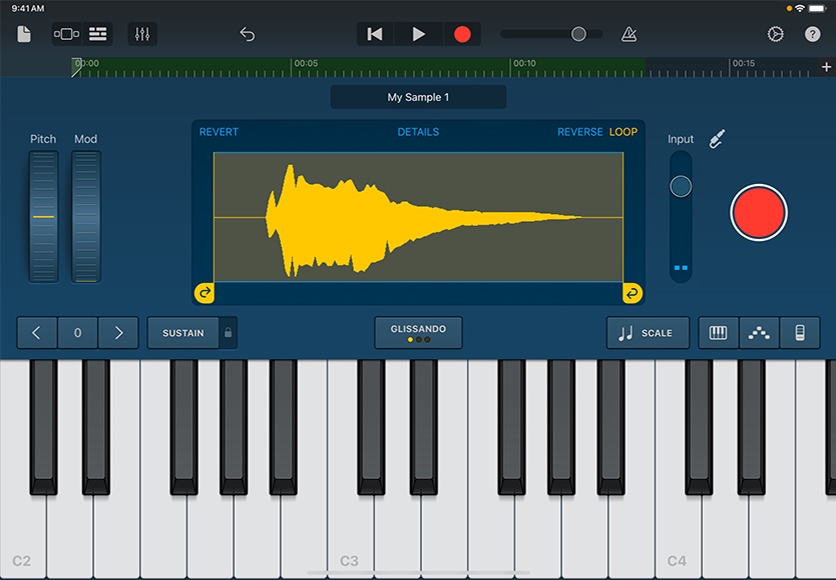
Share what you learned and help others discover the Apple Teacher Program.
A link to this page in the Apple Education Community has been copied to your clipboard.