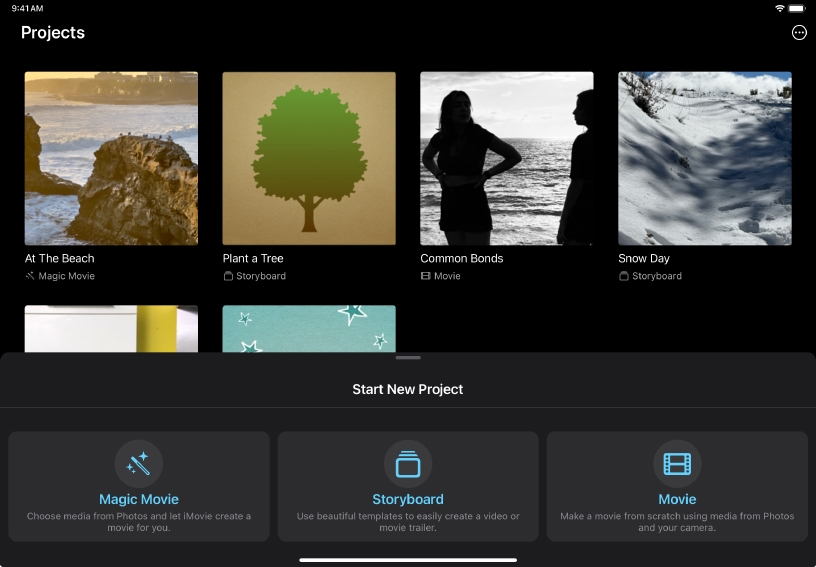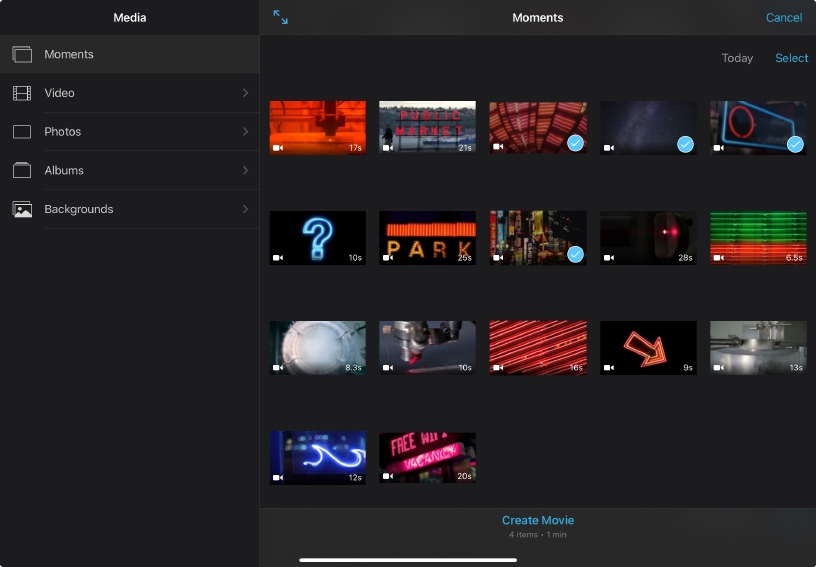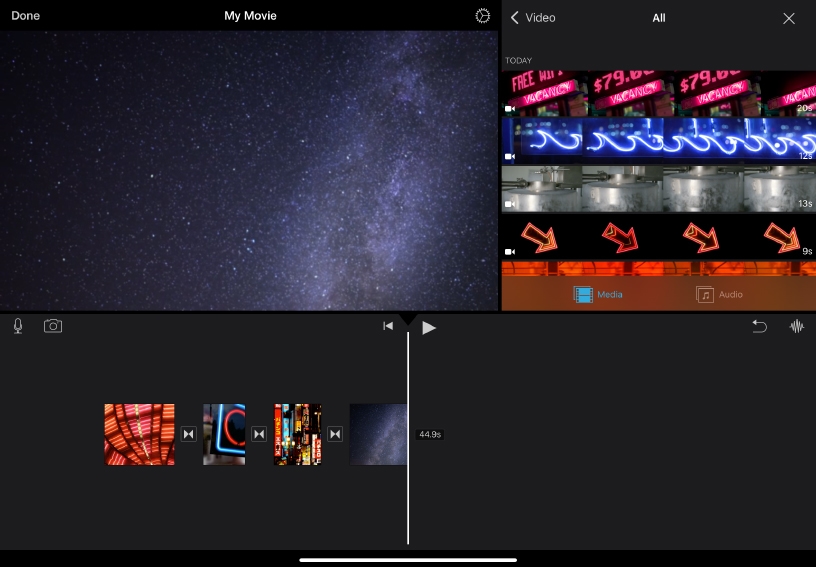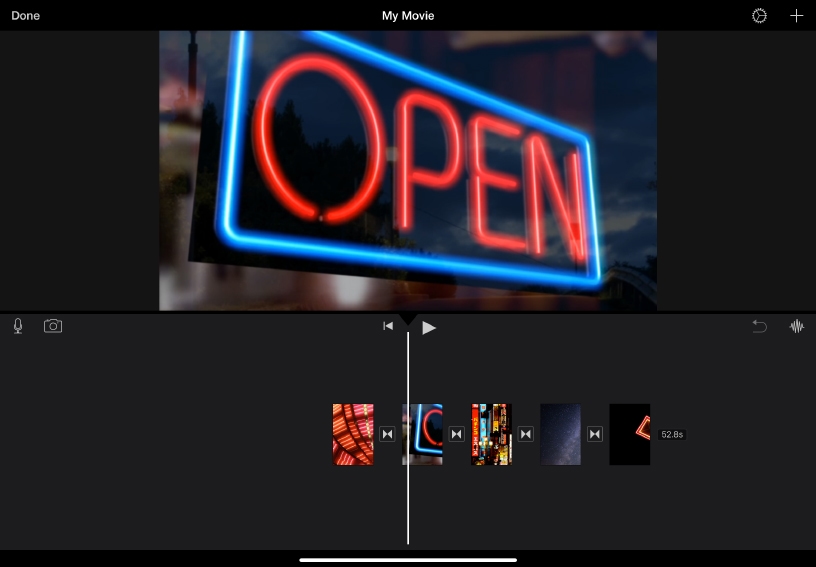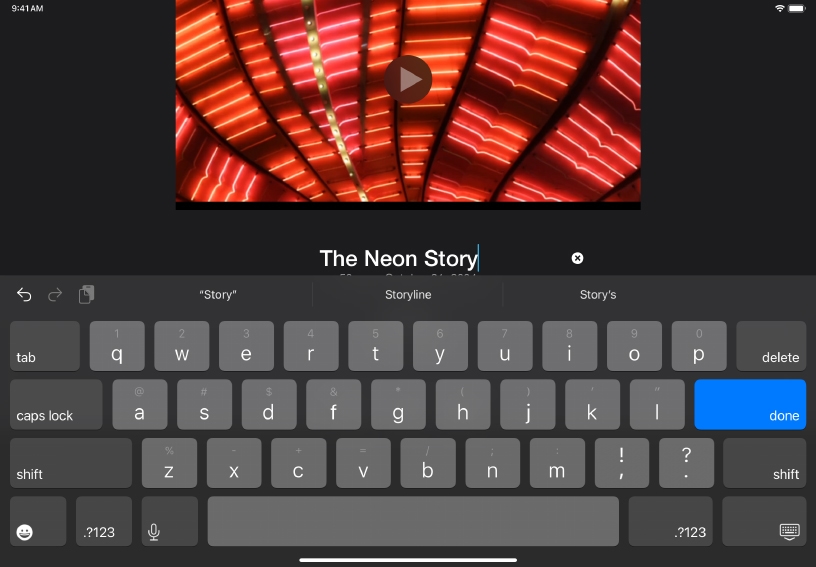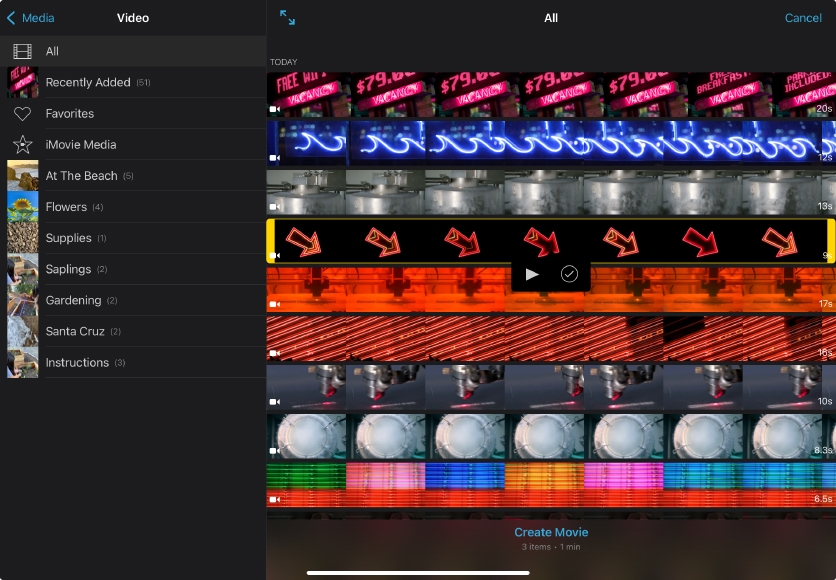Start a new movie.
Making a movie in iMovie starts with selecting the video clips and photos you want to use, and then adding them to a project. By stringing together multiple clips and playing them back in sequence, you can explain a process, report on an event, or tell a story.