Add impact with audio.
Music, sound effects, and narration can enhance the drama of your stories and make them more exciting. Use voiceover narration to add information to a documentary and add music to establish the tone of your video.

Music, sound effects, and narration can enhance the drama of your stories and make them more exciting. Use voiceover narration to add information to a documentary and add music to establish the tone of your video.
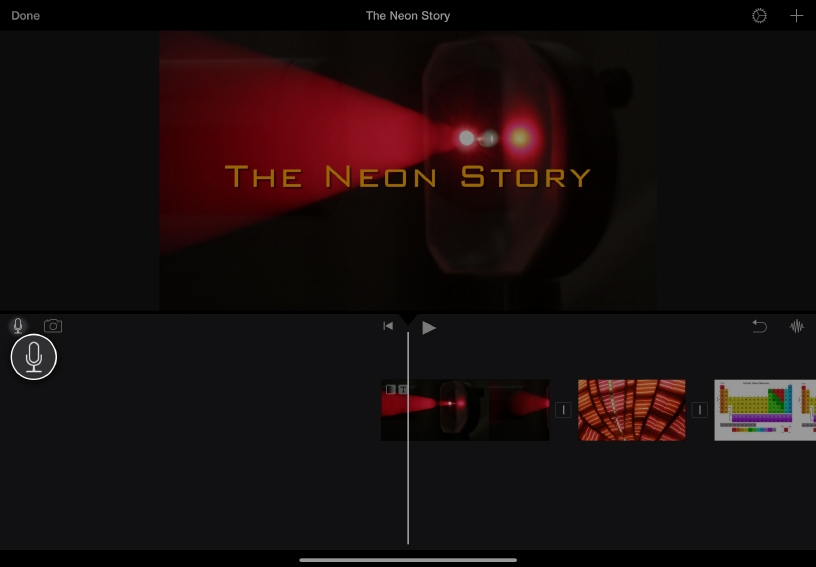
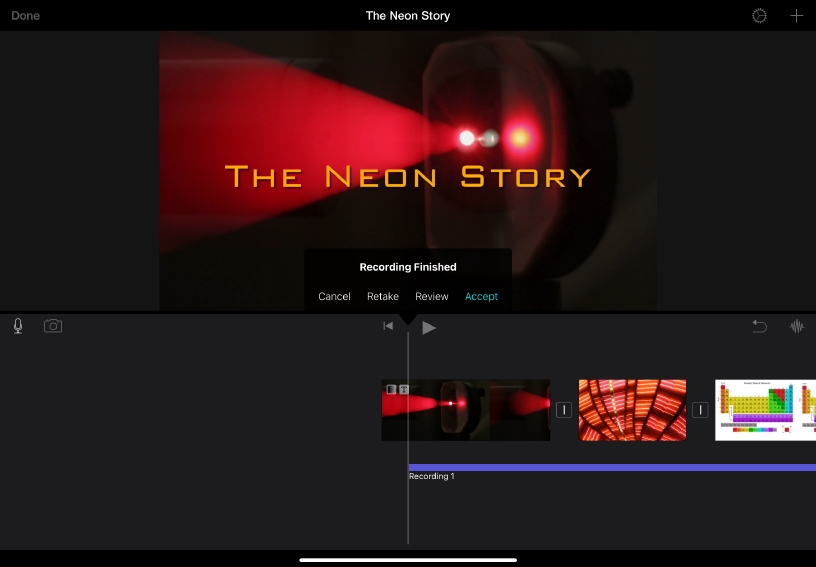
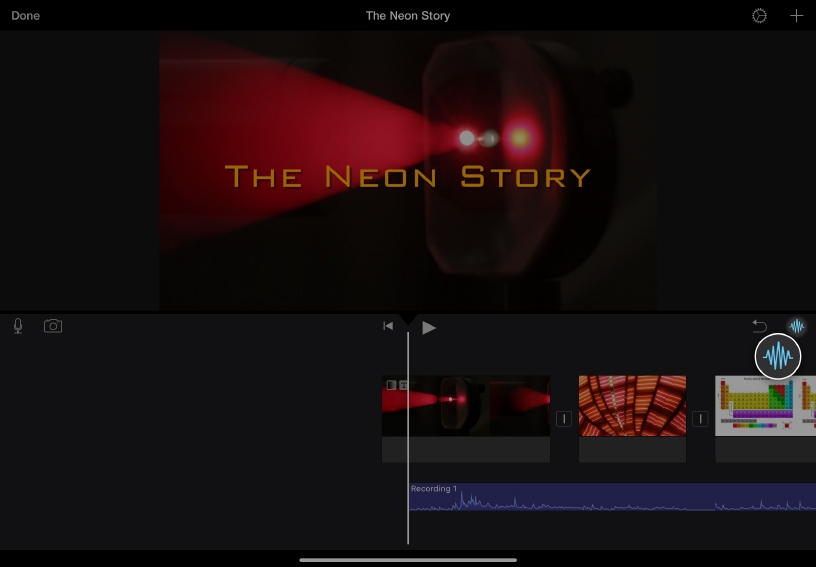
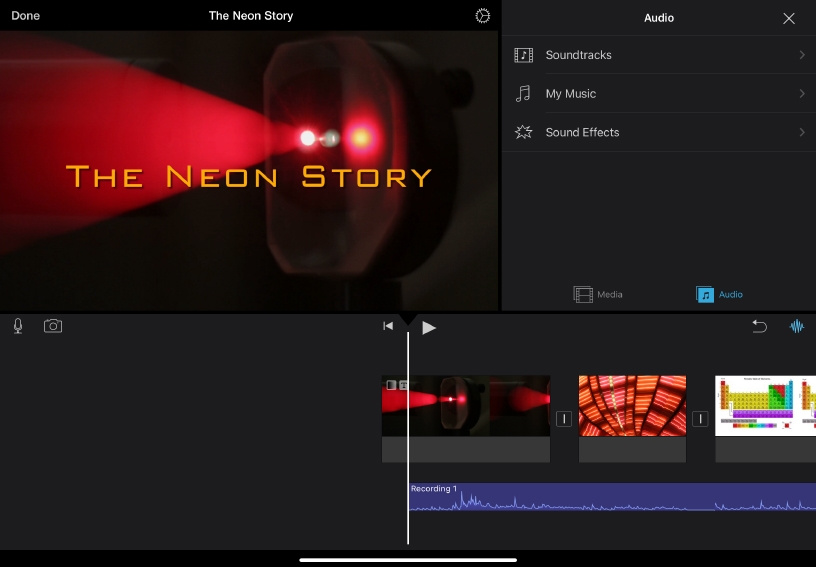
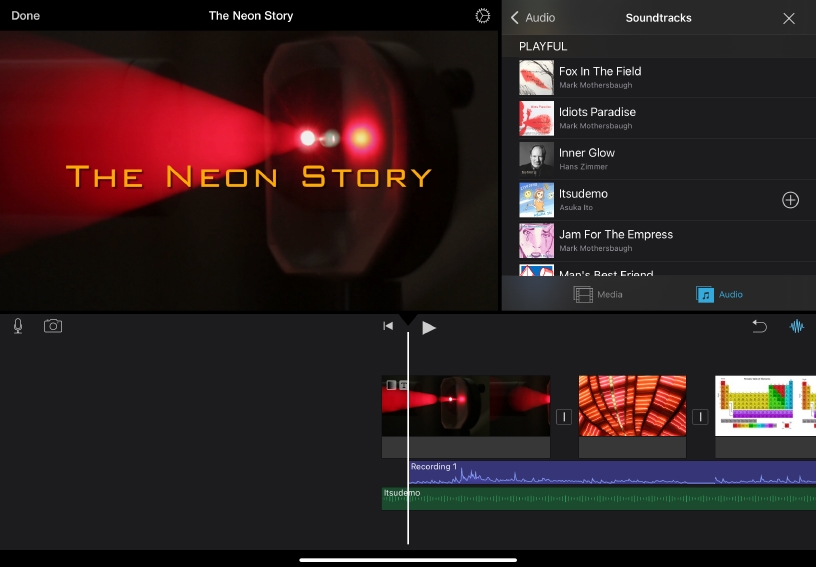
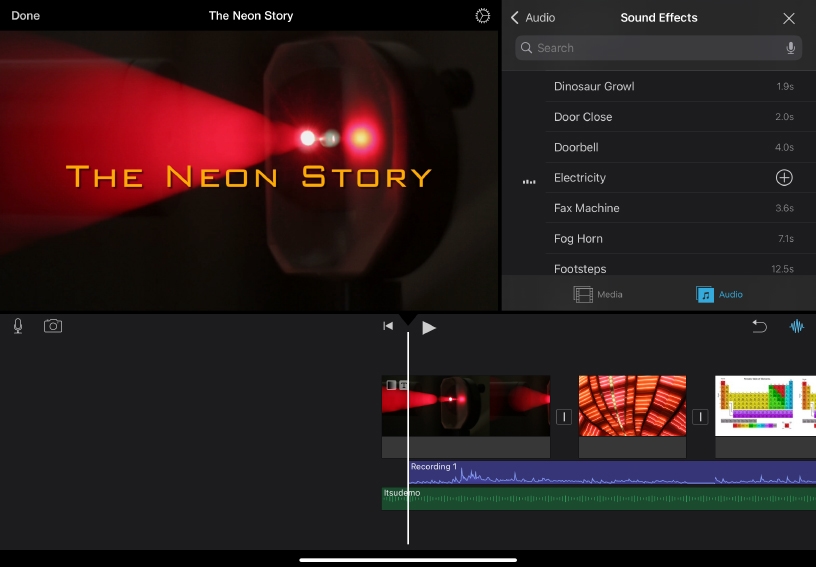
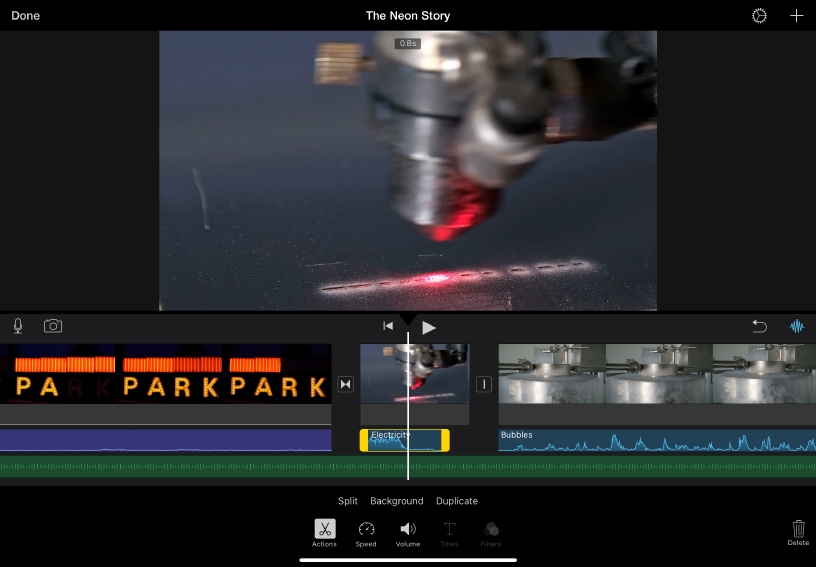
Record voiceover narration. Tap the Voiceover button ![]() , then tap Record. After a 3-second countdown, recording begins. Tap Stop when you’re done recording.
, then tap Record. After a 3-second countdown, recording begins. Tap Stop when you’re done recording.
Tap Review to listen to the recording. If you like the result, tap Accept. Otherwise, tap Retake to try again.
Show audio waveforms. Tap Waveform ![]() . Waveforms appear below each clip in the timeline and are color-coded so you can see where audio is too loud and can be lowered.
. Waveforms appear below each clip in the timeline and are color-coded so you can see where audio is too loud and can be lowered.
Add a soundtrack. In the media browser, tap Audio, then tap Soundtracks.
Tap a song to preview it, then tap Add to Project ![]() . The duration of the music automatically adjusts to match the length of the movie.
. The duration of the music automatically adjusts to match the length of the movie.
Add sound effects. In the media browser, tap Audio, then tap Sound Effects. Tap a sound effect to preview it, then tap Add to Project ![]() .
.
Adjust the sound effect. When you add a sound effect to the timeline, you can move and trim it just like a video clip.
Add an audio narration to a series of photos. Record a voiceover to describe a story as the photos play.
Bring photos to life in an instructional video. Add sound effects or environmental sounds to the video.
You can quickly add fade-ins and fade-outs to audio clips in the timeline. This lets you diminish abrupt audio transitions or end long audio clips smoothly.
Learn more about adjusting audio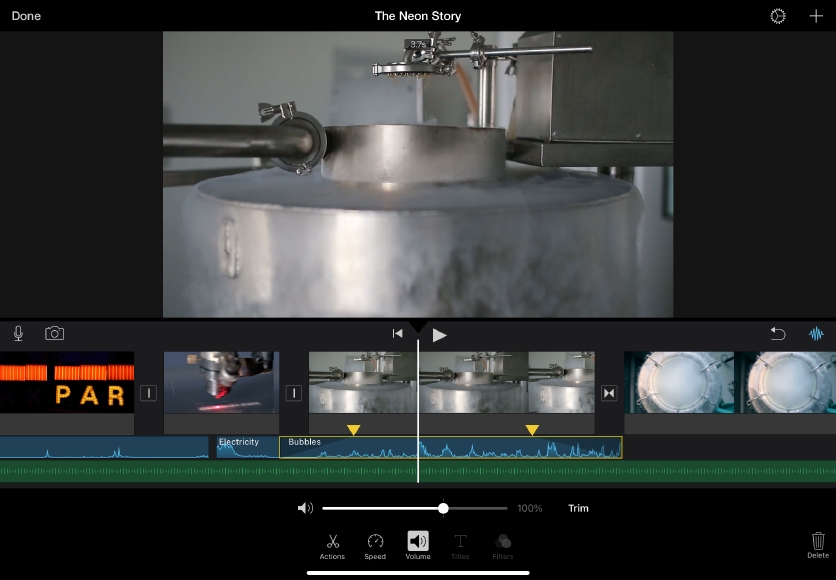
Share what you learned and help others discover the Apple Teacher Program.
A link to this page in the Apple Education Community has been copied to your clipboard.