Transition between clips.
Transitions visually blend the end of one clip with the beginning of the next so the scenes flow smoothly. Add transitions in a movie to indicate the passage of time between scenes or to introduce a new topic.

Transitions visually blend the end of one clip with the beginning of the next so the scenes flow smoothly. Add transitions in a movie to indicate the passage of time between scenes or to introduce a new topic.
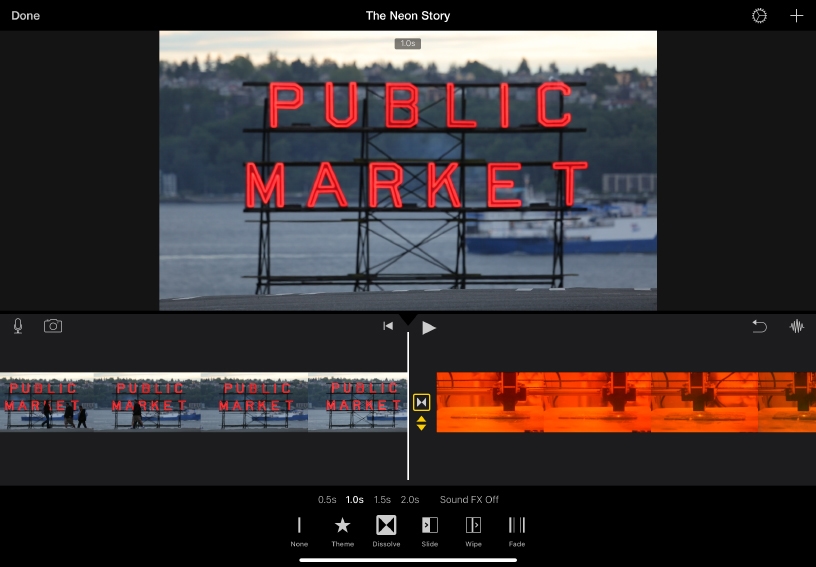
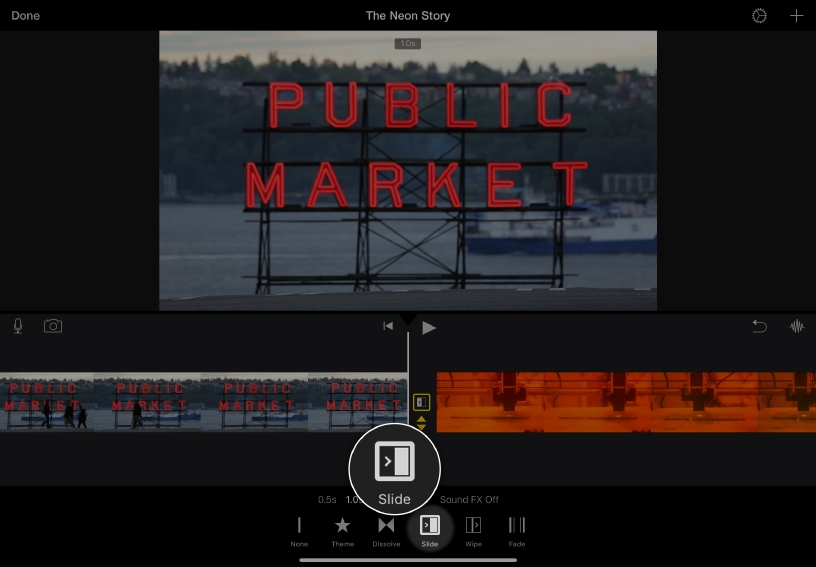
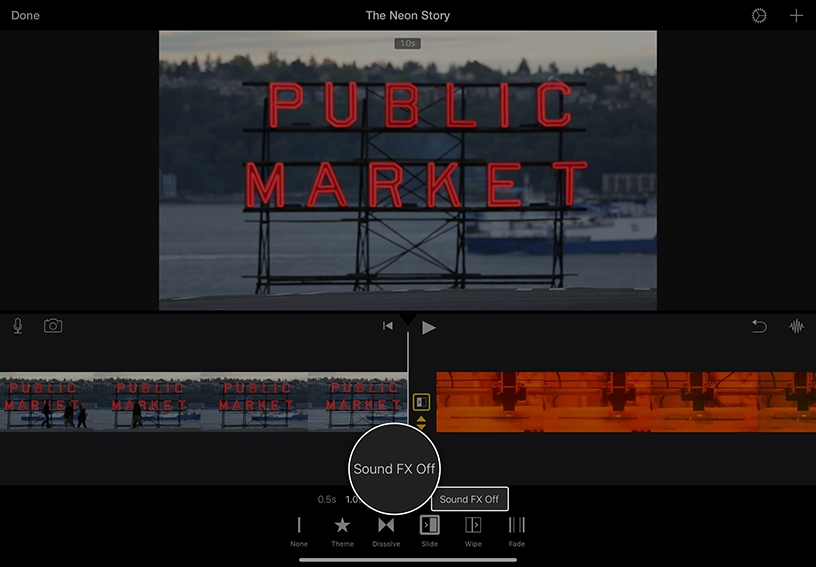
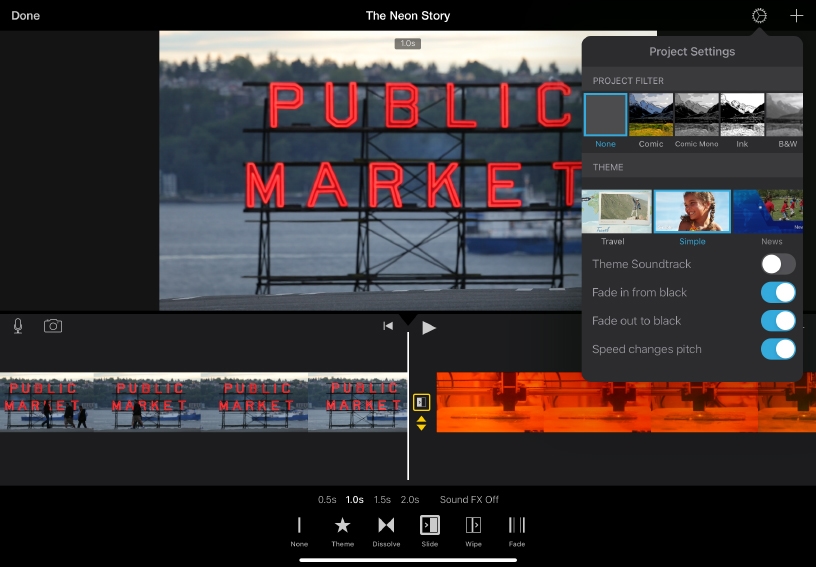
Modify a transition. iMovie automatically adds a cross-dissolve transition between every clip. To change it, tap the Cross-Dissolve transition icon ![]() , then choose a transition option and duration from the inspector.
, then choose a transition option and duration from the inspector.
Pick the direction of the effect. If you choose the Slide transition ![]() or Wipe transition
or Wipe transition ![]() , you can tap the icon again to change the direction.
, you can tap the icon again to change the direction.
Add a sound effect to a transition. Tap Sound FX Off.
Start your movie with a fade-in or end it with a fade-out. Tap Project Settings ![]() , then turn on “Fade in from black” or “Fade out to black.”
, then turn on “Fade in from black” or “Fade out to black.”
Modify transitions to help tell your story. Choose transition styles to complement a story line — for example, use cross‑dissolve to signify the passing of time.
Use transitions in an instructional video to show the change from one topic to the next. Let your audience know when your movie ends by turning on “Fade out to black.”
Professional-style themes in iMovie include preset combinations of transitions, animated titles, and music. Explore different themes such as News and Travel in Project Settings to instantly give your movie a new look.
Learn more about working with themes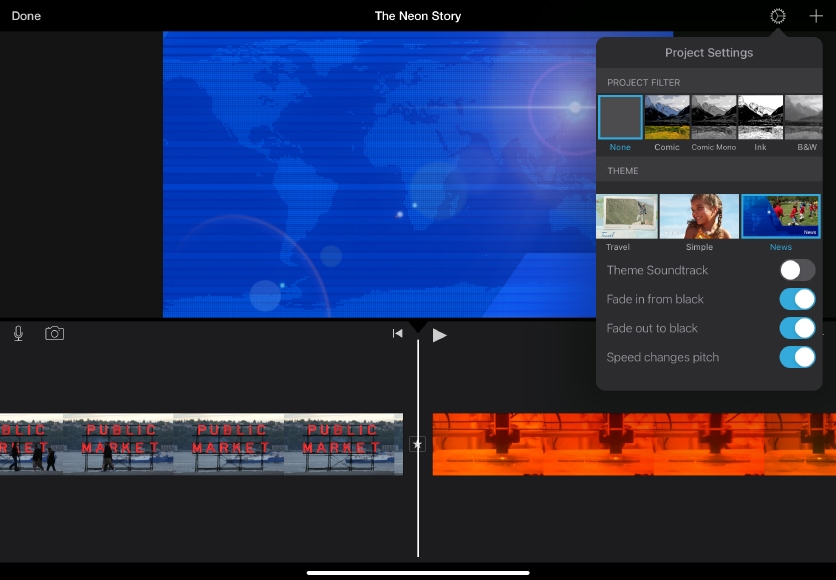
Share what you learned and help others discover the Apple Teacher Program.
A link to this page in the Apple Education Community has been copied to your clipboard.