Explore the globe.
With Maps, you and your students can take virtual trips to locations all over the world. And with 3D views and the stunning Flyover feature, Maps can help you add global context to learning experiences in any subject.
With Maps, you and your students can take virtual trips to locations all over the world. And with 3D views and the stunning Flyover feature, Maps can help you add global context to learning experiences in any subject.
Search for a location. Open Maps and click the Sidebar button . Click the search bar, enter “New York, NY,” then press Return. Maps finds the location and drops a red pin on the map.
Change the view. Click the Sidebar button to close the sidebar. Click the Map Mode button , then click Satellite to switch to a photographic bird’s‑eye view.
Turn off Labels. To hide the names of cities, streets, and landmarks, click the Map Mode button , click the More button , and deselect Labels.
Navigate. Click the 3D button, then click Zoom Out or Zoom In in the lower‑right corner of the map to zoom out and in. Click and drag anywhere on the map to move around.
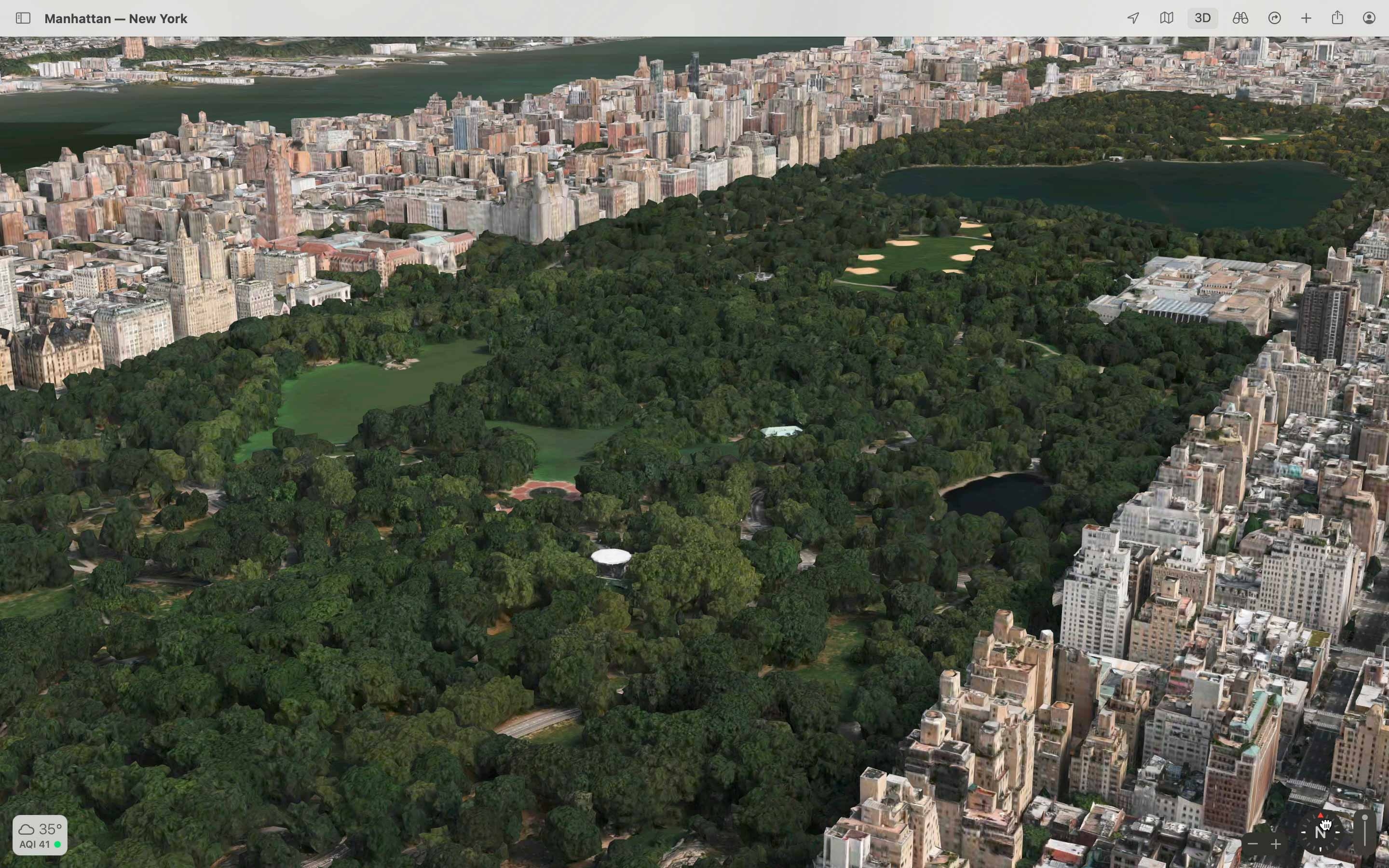
Rotate the map. Press and hold the pointer on the compass while you drag left or right. Drag the View Angle slider to adjust the viewing angle.
Watch a guided 3D Flyover tour. Open the sidebar. Click in the search field, enter “San Francisco, CA,” and press Return. Then click Flyover Tour in the information card.
Take a Flyover tour of a city or monument related to a culture you’re studying. Zoom out to view a whole country, or zoom in close and explore a 3D view of the city.
Navigate to a famous historic location, then take screenshots in Satellite and 3D views to show how that location looks today.
You can mark all the significant locations related to a historical event as Favorites in Maps, then quickly journey from place to place by choosing the locations from a menu.
Learn more about marking a location with a pin in MapsShare what you learned and help others discover the Apple Teacher Program.
A link to this page in the Apple Education Community has been copied to your clipboard.